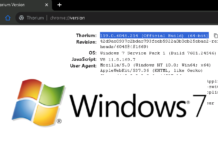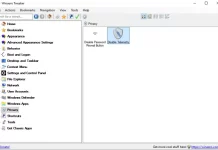Drivers are the bridge software uses to communicate with the hardware. It’s true for all electronics that rely on many components. Parts like wireless modem, GPU, CPU can come from different companies on a standard computer chip. These components need seamless integration for proper operation. The operating system handles the driver updates for consumer electronics like laptops, smart phones, and smart devices. They are in constant development and optimization process; so they may receive multiple updates during their lifetime. Keeping the drivers updated keeps the system operating at optimal speeds.
Microsoft signs drivers to ensure quality on Windows, and Windows Update manager installs them. Windows isn’t always consistent with the latest updates, though. Side load them if you find the right drivers. Snappy Driver Installer is a tool that finds compatible drivers and installs them for you without having to scour the internet for your chipset and compatibility checks.
Note: Before we go on, we’d like to note that although Snappy finds the optimal drivers, use caution and have a rollback plan in case it doesn’t work as intended. Make note of driver and versions you already have installed and have them ready for re-installation. Windows 10 has a good driver download mechanism, so you can download the default drivers once you uninstall the misbehaving driver. This isn’t true for older version of Windows.
Snappy Driver Installer
Snappy is an open-source project for Windows operating system that scans your device to find necessary updates for all your drivers. It can download a massive database of all Windows 10 drivers or it can check for drivers for your system only. The application is portable and you can download all the drivers if you run a tech support business.
You can start the process immediately. Once you’ve downloaded the application, run it. The applications interface shows you a list and download drivers for your system. Click on the top bar to check for drivers and in the next window, choose “This PC only” button at the bottom center.
When the download completes, you’ll get a list of drivers to update. You may also find drivers on the list with a dropdown. Snappy selects the optimal driver, but if you know it causes issue, you may select the version you prefer. Once you’ve selected the drivers to install, click on the “Install” button on the left sidebar.
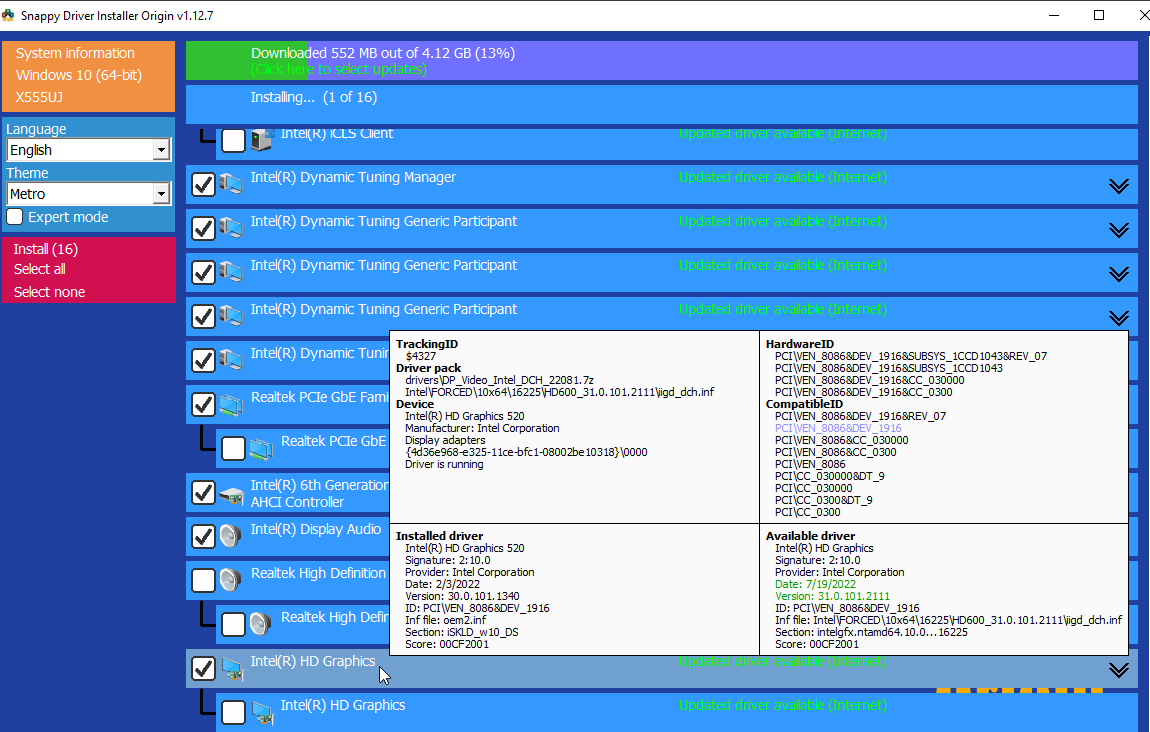
Snappy downloads the drivers and installs the drivers for you in the background. Graphic driver update may cause some flickering so there’s no need to alarm yourself.
Finally,
The most important thing is caution. Don’t use it blindly if you don’t know what you’re doing. Every driver installer will claim to be the best, but they’re not infallible. Make backups and be prepared to restore your Windows system. I have run into problem with my audio driver but an alternative driver option worked well.