Facebook is one of the most popular websites on the internet. Millions of users use it every day. Individuals use it to stay up to date with their family, friends, community, and their interests. Businesses disclose news, announcements, offers, and events to their customers. Facebook Messenger is also a popular communication app for individuals and businesses. If Facebook goes down, many would lose one of the major means of communication.
Facebook has many distributed servers and content delivery networks around the world to prevent downtimes from happening. It isolates downtimes to a single region. Unless the main server goes down, you can access it from a different location using a different DNS or a VPN. The main issue is finding out what is causing the problem and fixing it.
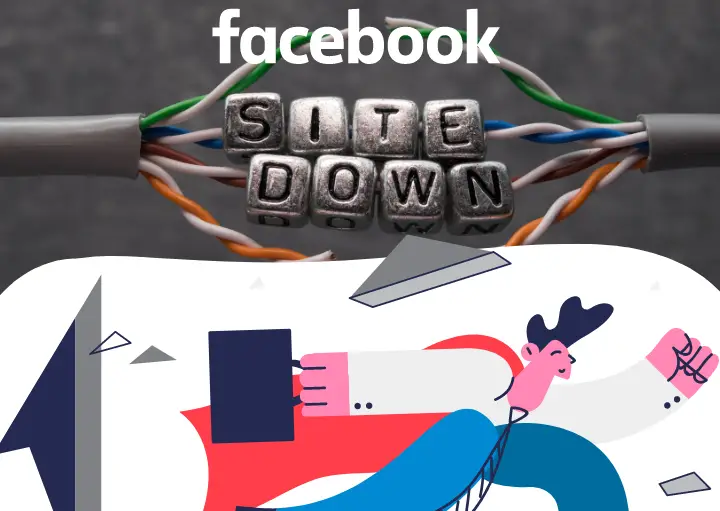
Let’s start with the least technical way to fix this problem.
Make sure the Internet is working
Check if the internet is working for you first. If you’re on Wi-Fi or mobile data, try accessing any other websites to check if they are working. If they work, then the problem lies on your device/network or on Facebook servers. Most often, devices and local networks are at fault.
Local networking problems include failing DNS, firewall blocking Facebook, and browser extension/configuration.
DNS, also known as Domain Name System, resolves a domain name to its IP address. It is used to locate a computer or website on a network.
The DNS used by your internet service provider or your network administrator could be down or malfunctioning, which may cause Facebook to break. Talk to your ISP or your network administrator if you can access other websites on the Internet.
A firewall is an application that monitors and controls access to a network. These firewalls may run through antivirus software or on a different server on an enterprise network. When you access Facebook, try to monitor the activity on your security software. If you see Facebook in the logs as blocked, find and remove the rule. If you don’t have access to the network backend, try contacting the network administrator.
If you’re trying to access Facebook on a browser, try looking at the extensions that could block your access to certain websites.
On your desktop, open your browser with safe-mode enabled, which disables third party extensions or plugins. If Facebook works on safe mode, go back to normal mode and try removing extensions and plugins you do not recognize.
Downtime monitoring websites
There are various websites on the internet that monitor downtimes of popular websites. Check these websites first before you try to fix any internet problems. These don’t get data directly from Facebook, so accuracy is questionable but they will let their visitors know if there is a known outage.
Some of them are based on user reports, which can be misleading. But they give you a sense of how many users are experiencing problems with Facebook.
Some of the well-known Facebook downtime monitoring website are:
- https://metastatus.com
- https://downdetector.com/status/facebook/
- https://www.isitdownrightnow.com/facebook.com.html
Monitor Twitter for user reports, hashtags or official responses to see if downtime is widespread as well.
Restart your app or browser
Modern browsers and apps use cache to prevent unnecessary requests to the internet. Cache in computer refers to files and data stored for immediate access. Any significant changes on the server side could disrupt the operation of the app. This change might cause the app to break or stop responding. This rarely happens, but isn’t unheard of. You might restore its functions by restarting your Facebook app.
You might also want to clear the apps cache to make sure the app gets fresh data from the servers. You can clear cache on Firefox and Chrome by pressing Ctrl+Shift+Delete keys at once.
Once done, restart your browser. On android you can clear cache by going to facebook apps setting page.
Change the DNS of your device
If you haven’t changed the DNS (or you don’t even know what that is), you are using a default one provided by your ISP or the network administrator. Editing DNS is an easy way for someone to prevent access to any websites. Governments and internet service providers use it to censor websites, block unlawful content and control dissent. There have been many instances where governments block Facebook during civil unrest.
DNS based domain blocking is easy to fix because operating systems come with a way to change the DNS through their settings. You can change the DNS on your device to any public DNS service if you have full access to your device.
Some of the popular public DNS services are:
These DNS services rarely block any domains, so you can circumvent Facebook being blocked on your network or your region (unless you’re in China).
On Android, go to the device’s Wi-Fi settings, tap on the wireless network you connected to, then change its IP configuration to manual. Then set the new DNS server.
On iOS, tap on the wireless network you connected to and set the DNS on the box where it mentions it.
Note: There are DNS test services that test DNS availability through multiple locations in the world. It will display if your DNS differs from the rest of the world. DNSChecker.org will check DNS responses from multiple locations and reveal the Facebook servers’ IP address.
Use a VPN
If the Internet works, your browser is clean, the rest of the internet works and there isn’t any downtime mentioned on Facebook downtime monitoring websites, then there’s someone blocking Facebook down the line. This could be network administrator, your internet service provider or your government. Then VPN is often the silver bullet to circumvent this kind of blockage. Chinese people use special VPN to access the internet outside of the great firewall. I say special because only a few VPN offer to circumvent the great firewall.
Of course, having a trustworthy VPN is the priority here. Therefore, it’s one of the last thing to try. Users swamp to free VPN services and slow down the Internet considerably. ProtonVPN is one of the trustworthy ones if you want to check if Facebook works with it.
Some VPN apps allow split-tunnelling. This feature relays the internet request of only apps that you choose. This limits the speed drop caused by the VPN connection only to certain apps.
Conclusion
We hope these steps allow you to check if Facebook is working or something needs fixing. Also, this is not just limited to Facebook. There are many other social media platforms that people use daily for communication. If you use more than one, it’s easier for people to move to an alternative medium to stay connected. Which is why businesses have presence on multiple social media platforms. It’s time for you to do the same too.


