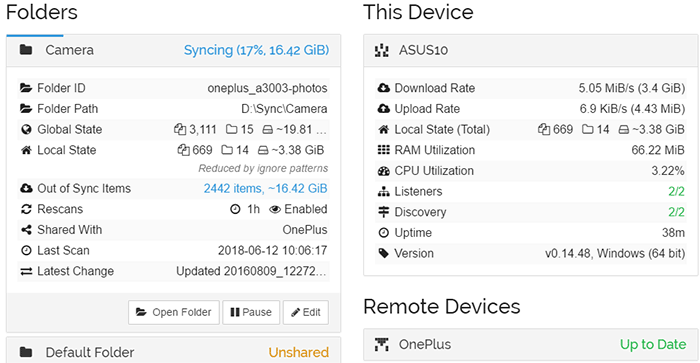Syncthing is an opensource and cross-platform file synchronization application that can securely sync files in a local or remote network. Being cross-platform it can sync between multiple devices with different operating system. iOS is probably the only major platform without a reliable application for syncthing. We are going to learn to use Syncthing and then use it to sync Android’s gallery to a folder on your desktop.
Once you’ve synced your gallery you can add, edit, and delete your photos and the changes are synced in both of the devices. Security is one of the core goals of the project. The syncing only starts when both devices share security keys and agree to share content. So it is considered a secure way to sync files across a network without worrying about data tampering.
To enjoy reliable synchronization of your phones gallery, download the Syncthing app on your phone, and SyncTrayzor for Windows.
Before trying to sync, check the Syncthing app settings

For Windows:
- Set a default location for synced folders to appear.
- Uncheck “Pause for Metered Networks” if you want to sync in metered WiFi connection
For Android:
- Allow Syncthing to run in the background,
- Configure to only run on specific WiFi network or even on data network.
Syncthing uses unique device IDs for sync and security. Once you configure your settings to your liking, run syncthing on both of your devicices, phone and desktop. SyncTrayzor can detect devices running syncthing service in a local network, so it will display list of devices you can sync with. Verify the ID of the device if you have multiple devices running syncthing.
On your Android phone you can use barcode scanner app to scan a QR code to add the Syncthing ID to your phone. Go to Actions->Show ID to get the ID on Synctrayzor
Once the devices are synced, check the camera folder on the phone and you will see your desktop device. Toggle it to on to start syncing with it. If you want to add/edit/delete the files from your desktop, you can turn “Send only” to off.
Now you just have to wait for the application to complete it’s scan for file scan. Once the scan is complete, it will start downloading the file to sync. Then the application continuously monitors file for change so it can be synced seamlessly.
While this makes it very reliable way to manage your gallery. it may be a little daunting at start to set it up. The connection does seem a little unreliable as it would not detect the device a few times. If this happens for you, you can restart the server on desktop. The other thing is sometimes the change you make are not
[review]