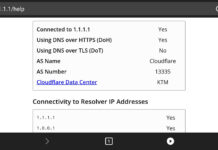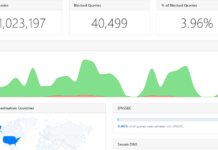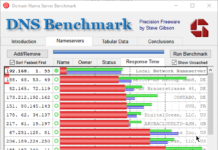DNS is what resolves domain names to their IP address. If you haven’t configured one, you are most likely using the one provided by your Internet service provider. However, if you like a bit more control or privacy offered by other services, you can opt to use them with a little DNS configuration. You can use Cloudflare for speed and privacy, OpenDNS to control, manage, and block a specific category of sites, and Google if you like. You can also use smart DNS services to access geo-blocked content.
You want to use a specific DNS server, but you connect through different networks on your home, work and switch to data when you’re out. Configuring every single network is cumbersome. On Android, it’s even more inconvenient. You need to configure each network with specific IP, gateway, subnet, and DNS to make it work with the same DNS. That is time-consuming and something we’d like to avoid. We’ll learn how to use the same DNS over multiple networks and even on data networks with set it and forget.
As we’ve learned about blocking ads with recursive local VPN, we can use the same app to configure a DNS across multiple networks. As long as the local VPN is active, your device uses the same DNS on any Wi-Fi network or data network. No need for tinkering with settings anywhere
One of the popular free app that accomplishes this is Blokada. You need an Android device above Android 5.0. For devices using Android 4.x, download an older version here. Start by following these steps:
- Download Blokada from F-Droid repository.
- Find DNS box on the home screen.
- Choose from many different DNS providers like Google, Cisco OpenDNS, Cloudflare, and others.
- Decide on which DNS provider to use, then turn on the VPN.
If you want to choose the fastest, you can use DNSBench to check from many different DNS providers on your Windows system first. While the results show your ISP’s DNS as the fastest, as it’s the nearest access point, you might want to read up on the benefits of third-party DNS providers.