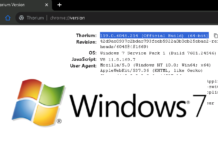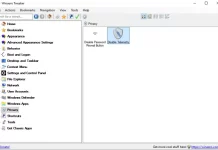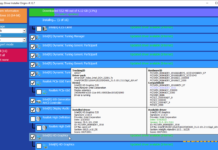It’s easy to remotely connect and control your local network devices as you often know the exact IP to connect. You can scan your local network to find the device and address or physically access the network address of the said device. With external network and dynamic IP’s, it becomes hard to keep track of their IP address. You’ll need something that tracks their external IP and their network configuration if there are many computers on the network. Splashtop has the free personal tier of apps which allow you to access computers on your local network. Accessing external networks requires a subscription. With Jump Desktop for Windows, you can connect to your Windows devices even from an external network for free. Alternatively, this can be used as alternative to Teamviewer.
Jump Desktop app is my favorite remote desktop application. With the ability to connect to PC, Mac, and Linux without any server application and with better interactivity I’ve never felt the need to try anything else. Mostly, Jump Desktop is a paid application on multiple platforms like Android, iOS, and Mac but Windows application is freely available. You will just need a free account to setup PC to PC connection with Jump Desktop.
1. First signup for a Jump Desktop account on the official site.
2. Download and install Jump Desktop Connect application to a computer which you want to connect to.
3. Sign in to your Jump Desktop account through the connect app.
4. Configure the settings to choose which protocol you want to use.
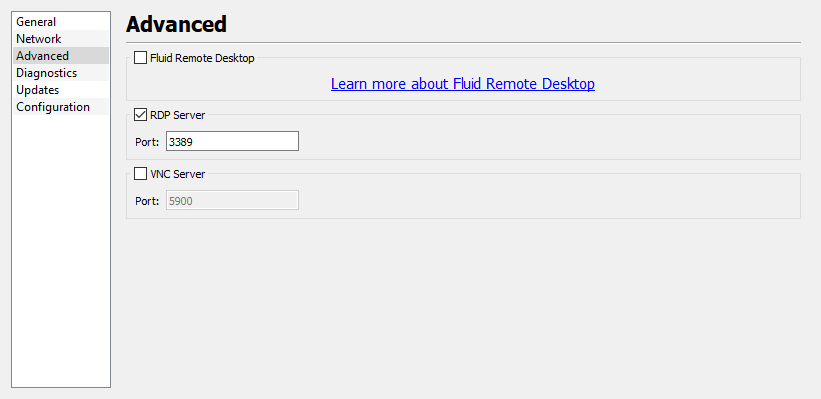

5. Now Download the Jump Desktop Windows Application on a different PC from where you want to connect
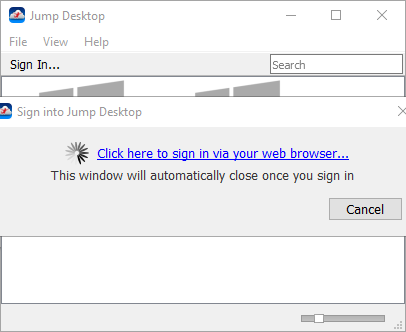
6. Then login to your account through the Jump Desktop Windows application. This will direct you to a browser to login.
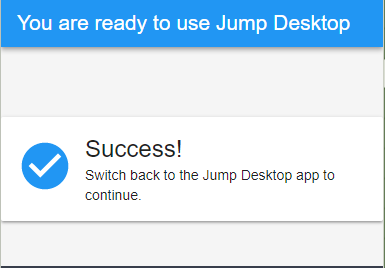
7. If the Jump Desktop Connect application is running correctly, you will see connections available for your Jump Desktop Application.
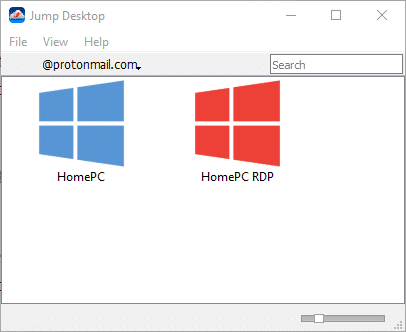
And that’s it, you can now connect to your windows systems for free with Remote Desktop Protocol.
[review]