There are several files that can take up storage space on your iPhone. Photos, videos and documents are something that come to mind when you think about storage on smart devices. But one aspect of your smartphone you might not have thought of is the cache. That’s right, the cache – as in the file used to store data temporarily. The cache in your device optimize the loading of remote assets by saving them momentarily on your device.
These files are essential for your iPhone to load websites, apps, and images quickly, but like with everything in life, too much of a good thing isn’t great. Here, having a lot of cache files stored on your iPhone can slow it down and use up more storage than necessary.
With this in mind, we’ll show you how you can clear the iPhone cache, so it doesn’t take up so much space. Let’s get started…
What is the iPhone Cache?
Simply put, the cache is a file where your iPhone stores data you’ve already downloaded. This includes images, videos, documents and even entire web pages. A cache can help your iPhone load certain content quickly, but if it accumulates too much, it slows down your phone.
The cache is essential for your iPhone to function properly, but you may need to clear it out now and then to free up storage space and ensure your device runs as smoothly as possible. To do so, you can follow the steps below.
How to check your iPhone cache size
One of the first steps to take before clearing the cache is to check how much storage it takes up. To do this, open up Settings and tap “General.” Then tap “iPhone Storage” and select “Storage & iCloud Usage.”
On the next screen, you’ll see the amount of storage you have left and the amount of data stored on your phone. Scroll down, and you’ll see a list of all the different data that are taking up space on your iPhone.
If you see that the “Other” data type is taking up a lot of storage, it’s a good sign that your cache is taking up too much space. You can then use the information below to find out how to clear the cache.
How to clear the iPhone cache?
There are a few different ways to clear your iPhones cache, but we’re focusing on the simplest one: the “Clear All” option. Here’s how to do it: Make sure you’re connected to a Wi-Fi network and have a decent amount of storage space left on your device. You don’t want to try this when your phone is low on storage because it might not download the data again.
Check app settings
Some apps like Telegram have an inbuilt cache monitor and cleaner. This makes it a lot to clean cache on your iPhone. Check your apps setting to see if it contains a cache cleaner. On Telegram app, go to “Settings”, then “Data and Storage”, and finally tap on the “Storage Usage”.
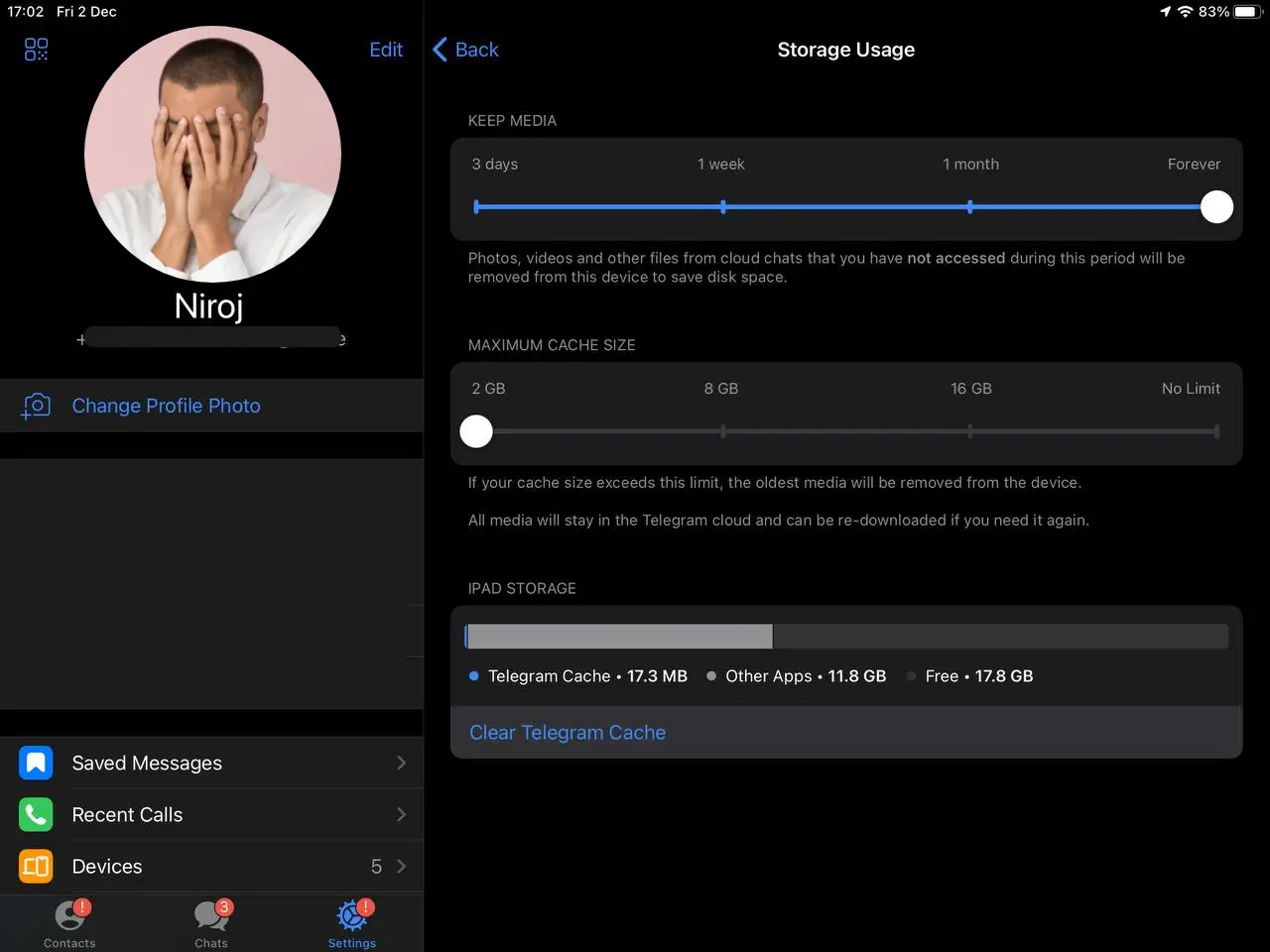
On this screen, you can clean recent cache files used by the Telegram app.
Additionally, you can lower the “Keep Media” duration to 3 days and lower the cache size to automatically keep the cache size down to a minimum.
Cleanup Safari’s cache
Safari is the main Internet browser for iOS devices. Every browser on iOS has to use its rendering engine to be eligible to call themselves a browser on the Appstore. It also has a cache option. You can clear its cache to speed up its operations. However, this option also clears your cookies and website data, so you’ll be starting up with a clean browser profile. You will need to login to your favorite sites again.
Go to Safari settings in the settings section. Then tap on “Clear History and Website Data“.
Other cache cleanup
Open up Settings and go to “General.”
Then tap “iPhone Storage”
Next, select an app, and you’ll see a list of all the files taking up space for that app.
Scroll down to the bottom of the list and select “Offload App”
A prompt will open to confirm it, and once you do, all the files in that category will get wiped. Note that this will not delete any data you’ve downloaded from the internet.
Alternatively, you can clear the cache on your iPhone using an app. There are many apps available on the app store, such as Smart Cleaner, Clean Doctor, Phone Cleaner, and CleanMyPhone.
The benefits of clearing the iPhone cache
As we’ve seen, the biggest benefit of clearing the cache on your iPhone is that it frees up additional storage space. Depending on the amount and type of files you’ve been storing, you might double the amount of space on your iPhone.
Clearing the cache can also help speed up your phone’s performance by decreasing the time to launch apps and load websites. This is because your iPhone won’t have to take as long to download the same items again.
Finally, clearing the cache can help you save on your data usage. This is especially useful if you travel with an iPhone and frequently use free Wi-Fi.
But there’s a downside…
The main downside to clearing the iPhone cache is that it will temporarily slow down your phone while it’s downloading the items again. This could annoy if you’re in a rush or need your phone to be as speedy as possible.
You should also keep in mind that the items you cleared from your cache are gone for good. This means you won’t be able to access them unless you’ve backed them up somewhere else.
Finally, clearing the cache deletes all temporary files, including cookies and website data. This data may not be essential, but it could be useful to you if you keep track of information like passwords or shopping cart items.
Bottom line
Cleaning the cache on your iPhone can help you save a good amount of space and speed up the performance of your device. It’s important to note, however, that these files are temporary, so you might have to do this every few weeks or months.
Clearing your cache is one of the simplest ways to free up some extra space on your device, and while it might temporarily slow down your phone, it’s nothing compared to the relief of having more storage.
There are several files that can take up storage space on your iPhone, but one you might not have thought of is the cache. That’s right, the cache – as in the file used to store data temporarily.
These files are essential for your iPhone to load websites, apps, and images quickly, but like with everything in life, too much of a good thing isn’t great. Here, having a lot of cache files stored on your iPhone can slow it down and use up more storage than necessary.
With this in mind, we’ll show you how you can clear the iPhone cache, so it doesn’t take up so much space. Let’s get started…
What is the iPhone Cache?
Simply put, the cache is a file where your iPhone stores data you’ve already downloaded. This includes images, videos, and even web pages. A cache can help your iPhone load certain content quickly, but if it accumulates too much, it slows down your phone.
The cache is essential for your iPhone to function properly, but you may need to clear it out now and then to free up storage space and ensure your device runs as smoothly as possible. To do so, you can follow the steps below.
How to check your iPhone cache size
One of the first steps to take before clearing the cache is to check how much storage it takes up. To do this, open up Settings and tap “General.” Then tap “iPhone Storage” and select “Storage & iCloud Usage.”
On the next screen, you’ll see the amount of storage you have left and the amount of data stored on your phone. Scroll down, and you’ll see a list of all the different data that are taking up space on your iPhone.
If you see that the “Other” data type is taking up a lot of storage, it’s a good sign that your cache is taking up too much space. You can then use the information below to find out how to clear the cache.
How to clear the iPhone cache?
There are a few different ways to clear your iPhones cache, but we’re focusing on the simplest one: the “Clear All” option. Here’s how to do it: Make sure you’re connected to a Wi-Fi network and have a decent amount of storage space left on your device. You don’t want to try this when your phone is low on storage because it might not download the data again.
Check app settings
Some apps like Telegram have an inbuilt cache monitor and cleaner. This makes it a lot to clean cache on your iPhone. Check your apps setting to see if it contains a cache cleaner. On Telegram, you can go to “Settings”, then “Data and Storage”, then “Storage Usage”.
On this screen, you can clean recent cache files used by the Telegram app.
Cleanup Safari’s cache
Safari is the main Internet browser for iOS devices. Every browser on iOS has to use its rendering engine to be eligible to call themselves a browser on the Appstore. It also has a cache option. You can clear its cache to speed up its operations.
Other cache cleanup
Open up Settings and go to “General.” Then tap “Storage & iCloud Usage.” Next, select “Other,” and you’ll see a list of all the files taking up space. Scroll down to the bottom of the list and select “Clear All.” A prompt will open to confirm it, and once you do, all the files in that category will get wiped. Note that this will not delete any data you’ve downloaded from the internet.
Alternatively, you can clear the cache on your iPhone using an app. There are many apps available on the app store, such as Smart Cleaner, Clean Doctor, Phone Cleaner, and CleanMyPhone.
The benefits of clearing the iPhone cache
As we’ve seen, the biggest benefit of clearing the cache on your iPhone is that it frees up additional storage space. Depending on the amount and type of files you’ve been storing, you might double the amount of space on your iPhone.
Clearing the cache can also help speed up your phone’s performance by decreasing the time to launch apps and load websites. This is because your iPhone won’t have to take as long to download the same items again.
Finally, clearing the cache can help you save on your data usage. This is especially useful if you travel with an iPhone and frequently use free Wi-Fi.
But there’s a downside…
The main downside to clearing the iPhone cache is that it will temporarily slow down your phone while it’s downloading the items again. This could annoy if you’re in a rush or need your phone to be as speedy as possible.
You should also keep in mind that the items you cleared from your cache are gone for good. This means you won’t be able to access them unless you’ve backed them up somewhere else.
Finally, clearing the cache deletes all temporary files, including cookies and website data. This data may not be essential, but it could be useful to you if you keep track of information like passwords or shopping cart items.
Bottom line
Cleaning the cache on your iPhone can help you save a good amount of space and speed up the performance of your device. It’s important to note, however, that these files are temporary, so you might have to do this every few weeks or months.
Clearing your cache is one of the simplest ways to free up some extra space on your device, and while it might temporarily slow down your phone, it’s nothing compared to the relief of having more storage.

