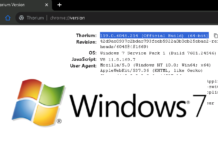Adding a website to your home screen can simplify accessing your favorite pages quickly. You can have any website on your home screen, but PWA offers a better user experience without being a burden on your devices. When you add a website to home screen, they are mere shortcuts to a link, so you have more control over your device and privacy. PWAs also work offline so you can interact with them when the internet isn’t available. It will update all the changes when the browser connects to the Internet. And there’s one less app to install on your smartphone.
Unlike traditional web apps, PWAs are fast, reliable, and responsive, providing users with the same level of functionality and performance as native mobile apps. PWAs operate directly in a web browser so they don’t require installation. And updates apply instantly with no app stores shenanigans. PWAs also can work offline, allowing users to continue browsing and accessing content even without an internet connection. With features such as push notifications, home screen shortcuts, and access to device features like cameras and GPS, PWAs provide an app-like experience that enhances user engagement and satisfaction. PWAs are platform-agnostic, meaning they work on any device or operating system, making them highly accessible and convenient for users. Overall, Progressive Web Apps revolutionize the way users interact with websites, offering a more intuitive, immersive, and personalized experience.
Here’s how to do it on various operating systems using Firefox and Chrome browsers.
For Android Devices:
Using Chrome:
- Open the Chrome app.
- Navigate to the website you want to add to your home screen.
- Tap the three dots in the top-right corner for more options.
- Select “Add to Home screen.”
- Name the shortcut as desired.
- Tap “Add.”
Using Firefox:
- Open the Firefox app.
- Visit the desired website.
- Tap the three dots in the top-right corner.
- Tap “Add to Home Screen.”
- Confirm by selecting “Add.”
For iOS Devices (iPhone/iPad):
Using Chrome:
- Note: Chrome for iOS doesn’t directly support adding a shortcut to the home screen. Use Safari instead.
Using Safari:
- Open Safari.
- Go to your desired website.
- Tap the share icon at the bottom of the screen.
- Scroll and choose “Add to Home Screen.”
- Name your shortcut.
- Tap “Add.”
For Windows:
Using Chrome:
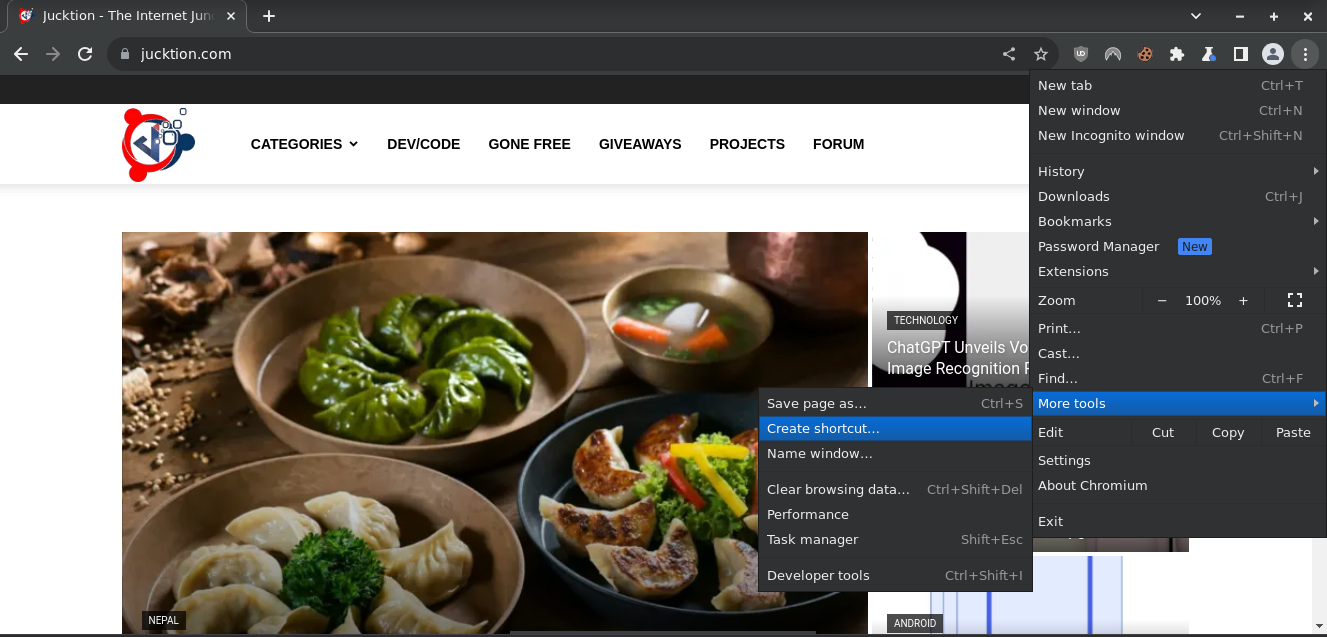
- Open Chrome.
- Head to the website you want to pin.
- Click the three dots in the top-right corner.
- Hover over “More tools.”
- Select “Create shortcut…”
- Rename if you wish and click “Create.”
Using Firefox:
- As of my knowledge cutoff date, Firefox does not support creating app shortcuts directly on Windows.
For macOS:
Using Chrome:
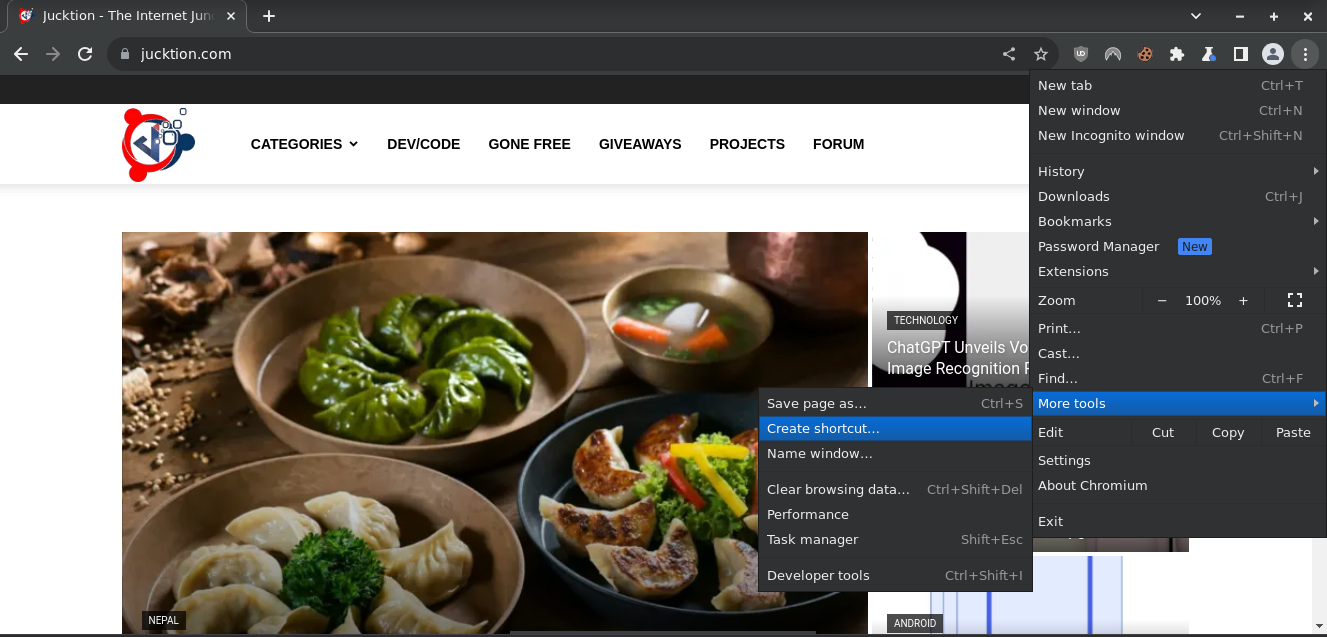
- Open Chrome.
- Navigate to the site you wish to add.
- Click on the three dots for more options.
- Choose “More tools” then “Create shortcut…”
- Name your shortcut and click “Create.”
Using Firefox:
- Firefox does not natively support adding website shortcuts to macOS desktop.
For Linux:
Using Chrome:
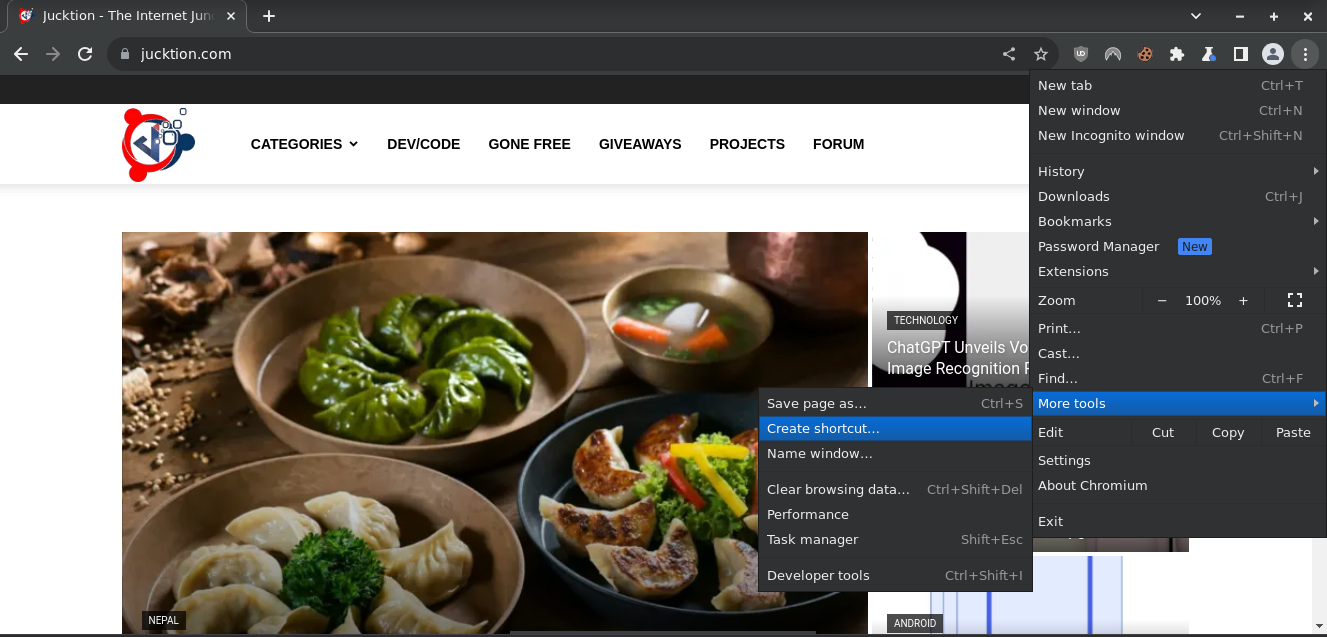
- Launch Chrome.
- Visit the desired website.
- Click the three-dot menu icon.
- Hover over “More tools.”
- Click “Create shortcut…”
- Name it and click “Create.”
Using Firefox:
- Firefox does not currently offer a feature to directly create desktop shortcuts on Linux.
Remember, these steps might vary slightly depending on your device’s software version or browser updates after my knowledge cutoff date.