Amazon’s Kindle app doesn’t allow any other device except Kindle line of devices from using the “Text to Speech” feature. As simple as using integrated Text to Speech (TTS) feature to iOS and Android, Amazon thinks it should be exclusive to Kindle. As alternatives, you can use screen readers on Android and iOS devices. On Android, screen readers have limited functionality which only lets it read out content on the current screen. It will just read the contents of the page and stop. On iOS devices, however, screen readers can automatically navigate to the next page to consistently read something like a book in a Kindle app.
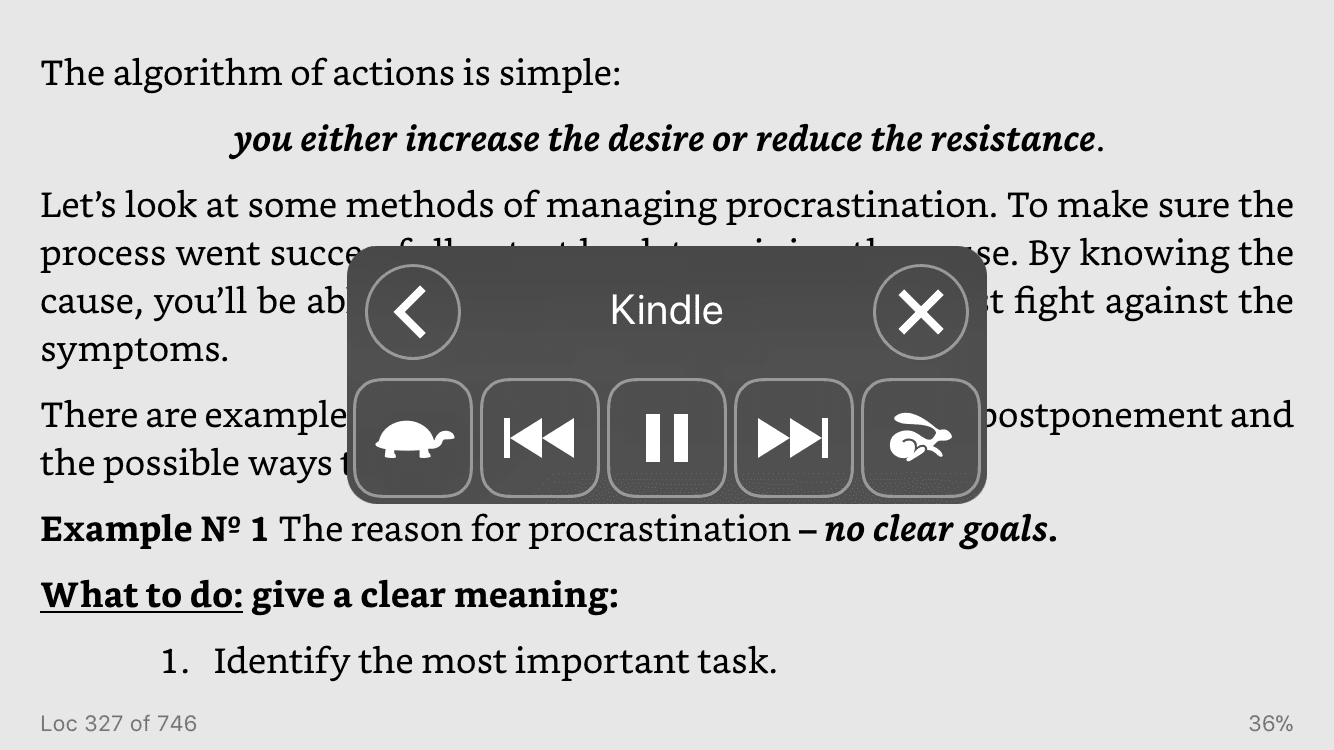
After you’ve learned this, you can rest your eyes and enjoy the book being read to you. Siri has gotten a very realistic voice in recent iOS upgrades. And the number of voices you can choose from iOS also makes it easy to pick your favorite.
Steps to make Siri read out kindle books
1. Navigate to “Speech” Accessibility settings under “General” settings.
1. Toggle “Speak Screen” settings on Accessibility settings to on.
2. Choose a soothing voice in “Voice” settings.
3. Open up your favorite Kindle book.
4. Swipe down two fingers from the top of the screen, which will read out text on your current screen and navigate to the next screen.
5. Control the speech speed and content with the speech control overlay.
Speak Screen
Speak Screen is an accessibility feature on iOS devices which allow you to read out text on the current screen. Once it is active, you can swipe down two fingers from the top of the screen, which will read out a book on your current screen.
You can enable “Speak Screen” from Settings->General->Accessibliity->Speech

iOS Voice Settings
Voice Setting is under the same Speech settings category. iOS 11 lists 27 languages for iPhone 6. All these languages mean you can listen to iOS read out books from many different dialects. Tapping on a language lists voices in distinct accent. E.g., English has Australian, Irish, South African, UK, and American accents. French has the Canadian and French accent. Try a few additional voices if you do not like the default Siri voice.

Now you are set to listen iOS navigate and read out text from Kindle books without the app having any related feature. Open up a book, turn to a page you want to start from and do the double finger swipe down gesture from the top of the screen. A small voice control setting pops up which controls speed and content of the speech. Once it starts speaking the text, you can listen to this even while the screen is off.
Also check: How to enable Kindle Text-to-Speech on Windows
Now you can read Kindle books on iOS with Siri’s voice, let us know what you think about this neat little feature.


