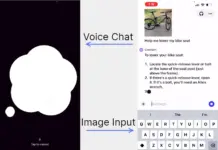With the recent update of Android Accessibility Suite, you can now use Android Accessibility’s Talkback tool to read a kindle book continuously. This feature, however, isn’t as convenient as iOS. Talkback’s accessibility feature is meant for people who have disabilities. Enabling Talkback prevents you from using the phone as you usually would, so you’ll need to learn some basics of how Talkback works.
Talkback provides voice feedback feature for the items available on the screen, and you can perform actions on them. The actions are based on gestures. You slide to left or right to cycle between items on your screen, double tap to perform the action. To scroll, you use two-finger drag and to use continuous read with the ability to turn pages; you use a slide to the right and double tap (with the latest update). You can use tap to pause the continuous reading and double tap for app menu options. To turn talkback off, you have to go back to the talkback settings and turn it off using the gestures mentioned above.
Note: You’ll need the latest Android Accessibility Suite update from March 22nd, with version 7.3.0.239841594. Old version of Android below version 5 do not seem to have this update (not confirmed).
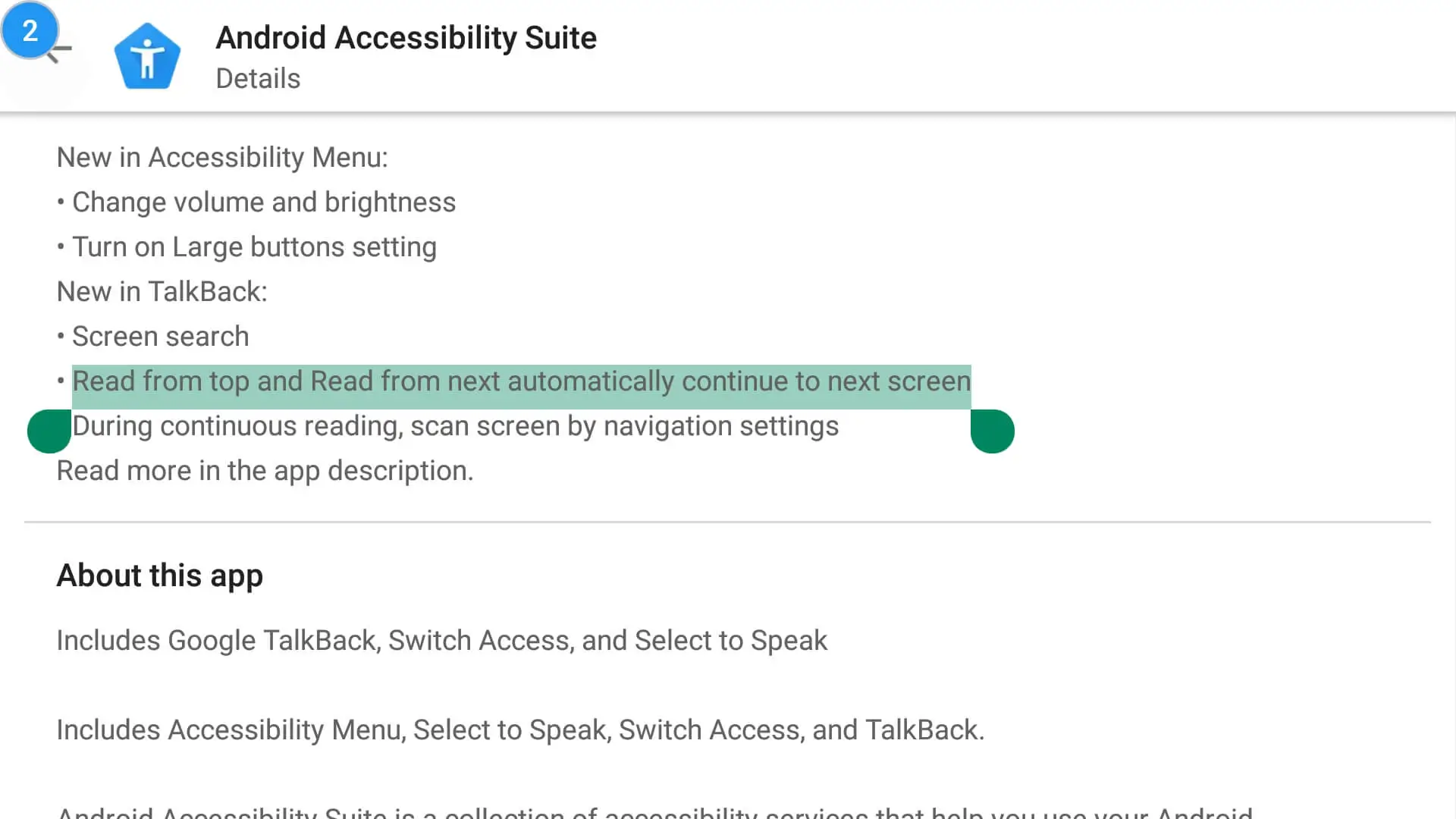
Here’s a video demonstration:
To accomplish this, follow the steps below:
- Open talkback settings and kindle app consecutively, so they are easily switchable with Android’s app switcher.
- Go to the talkback settings and turn it on; it should open up a prompt to confirm.
- The device is now in accessibility mode, a green border around the edges of the screen represents the field where the talkback is operating and getting the content to speak.
- Now, you have to switch to the Kindle app and open up a book of your choice.
- As we learned earlier, tap once to select and then double tap to perform an action.
- Once you are on a page of a book, use the slide to the right and double tap.
Continuous reading of the text on the book should start. The feature also turns the pages once it has completed reading the content of the current page. The quality of speech depends on the text-to-speech voice you’ve selected in your settings. Some sound better than others, so tests with different sounds you like before you plan on using continuous reading. Turn your kindle to use a black or dark theme as the screen stay on for continuous reading and if your device has AMOLED screen, it saves some battery power.