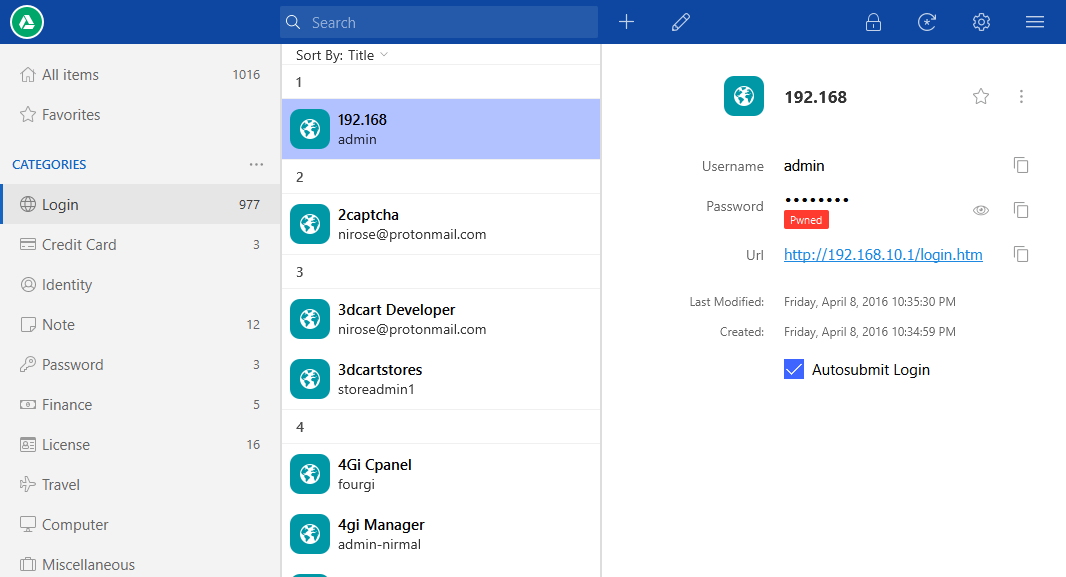Enpass Password Manager is currently my primary password manager. It manager can store your passwords, and other sensitive data like credit card, bank details, licenses and texts securely and use them easy on browsers like Chrome and Firefox with extensions. It also allows you securely to upload your database to the cloud of your choice so you can be sure that you have full control over your passwords.
Another thing to consider Enpass is its unrestricted desktop software. You can store an unlimited number of password and credentials without ever worrying about subscriptions. The limit is only your cloud storage. Their free mobile applications are however can show a limited number of credentials.
Enpass is completely free to use on Desktop with unlimited number of items and the state-of-the-art security. For mobile users, you have to upgrade to a one time paid plan to use more than 20 items
Categories are available to secure many types of passwords and credential for many types of sensitive data. Easy to setup and use, it is an effective way to secure your credentials from prying eyes of hackers and keyloggers.
Regarding security, Enpass secures your password with AES-256 key with 24,000 round of PBKDF2 using SQLCipher. SQLCipher is open source and has been found to be very secure. All that encryption runs on your local system without any interaction with the Internet. This self-reliant feature secures any data leakage to the Internet. A cloud sync feature is optional, and you do not have to use it if you want to have your passwords just locally on your system.
There are settings to enable auto lock features to lock the passwords so you will need a master password to use the features. You can set it to lock itself if the system is idle or enpass is idle for a predefined time. This helps automatically lock your password vault if you ever forget to lock it.
However, if you use the sync feature, you can use your passwords on any number of PCs for free. Google Drive, Onedrive, Box, Dropbox, ownCloud are all available for cloud backup and sync. If you need every credential available on your mobile, you, however, need to purchase a one-time upgrade fee.
However, the mobile version is not perfect compared to the desktop version and is also comparatively slow. Also, you only have the option to use their browser or their keyboard to auto-fill passwords. While their browser and keyboard are safe, it is not very convenient as the counterparts that need a subscription like LastPass. The search feature is also isn’t as fast as you would want.
On desktops, it saves you many headaches and conveniently allows you to use your password on browsers with autofill. Saving your password to your browser is not very safe and remembering every password by yourself can get complicated. The browser extension enables you to autofill your passwords on any site you have saved on Enpass.
For new sites or new login where you have to log in, it notifies if you want to save it to Enpass database. On browsers, you have a keyboard shortcut that initiates a small popup window where you can search and select the site you want to log in. Then it will login to that site in a new tab. You have to keep the tab on view, however. If you switch the tabs, it won’t be able to log in.
Password generator is another feature where you can generate random passwords with symbols and text. Or you can choose to generate pronounceable password that are easier to remember. Once you generate the passwords you can copy and use them on sites you want to secure.
Some of the downsides of Enpass are, the browser forks like Pale Moon will not be able to use the browser plugin as Pale Moon is based on an old version of Firefox. The search is quite slow as the only options are to search through all fields or title only. Some search filters like domain name, username would make it much faster.
Overall if you mostly work on your desktop, then this is a great addition to your productivity and security. On mobiles you often have dedicated apps for services you use often and you don’t often need a password manager so leaving the premium upgrade wouldn’t be so bad.
Let us know what you think about it in the comments.
[review]