This is a simple tutorial to setup a DDNS or Dynamic DNS server on a Huawei Fiber router. The Huawei HG8346M router is commonly used for fiber to home service by Worldlink. Dynamic DNS are used to host websites within a device with dynamic IP address which changes at regular intervals. DynDNS are also used to update users IP to any services that need your IP to be activated. For examples services like Smart DNS. The benefit is that you do not have to use a software running to automatically update the IP or have any computer on for this to work. As with many devices in the home network, you cannot expect a device to run 24/7.
Recently I got an extended trial for a smart DNS service called Smart DNS Proxy which diverts specific requests through their proxies so you can use a wide range of services for free. This includes Pandora, Spotify, Netflix, Smithsonian Channel, BBC iRadio and much more. Once you setup the DNS and DDNS to work, any device inside the network can use the service without any configuration required. You can check out all of their services on their site.
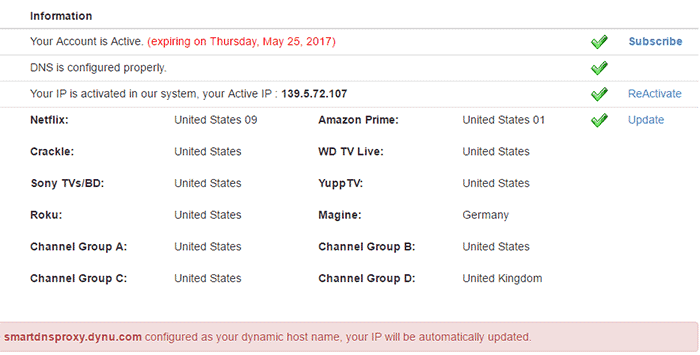
With Worldlink (my ISP) assigning IP on intervals, it was quite tedious to have to update IP every time. Moreover, it would sometimes cause problems with sites like Amazon. The solution to this was DynDNS which would enable automatic IP address update on the SmartDNSProxy site, so it caused little to no problem. I tried a few different alternatives but they were not quite as easy. Then i found DYNU. It provides DynDNS service as well as GnuDIP service.
Firstly you have to signup to DYNU, which is a free service that allows you to setup DynDNS on your router. Once you signup you have to create an entry on their DyDNS service page. You need your username and password for completing the setup. You can use their subdomain on the next page which is free of cost.
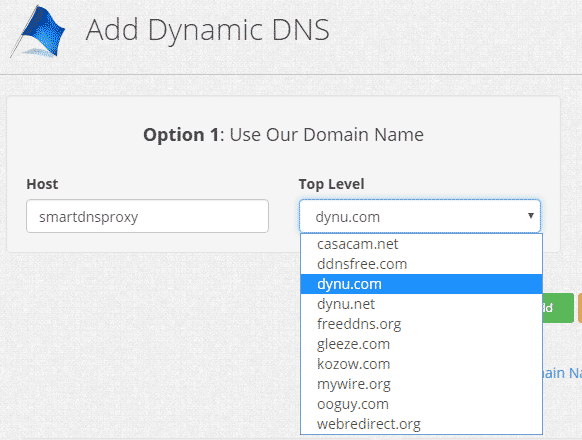
Once you have setup your subdomain, you need to copy your subdomain name, and head over to your router’s local IP address(normally 192.168.100.1). If you have not changed the default user and password is (telecomadmin/admintelecom). Now you have to navigate to “Network Application” and then to “DDNS Configuration”. Make sure to change your default password as well after you complete this process.
On the page, you have to choose “dyndns-custom’, add your subdomain as a domain name, DYNU’s API domain and your credentials for DynDNS to work.
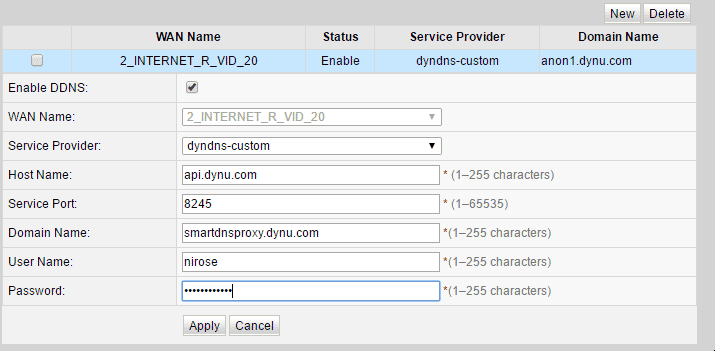
Once you complete the process, you can go back to your DDNS control panel at DYNU site to check if it has updated your IP address. This change reflects the correct configuration of the DynDNS service. If it is not functioning after about 10 minutes, there may have been some mistakes in the configuration.
Once it is working properly, add the subdomain name to your SmartDNSProxy Subscription settings for it to be used to update your IP to their system automatically.
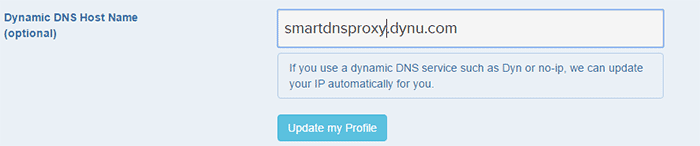
This is basically how I am enjoying services like Pandora, Smithsonian Channel, BBC iPlayer right now on all of my router connected devices.
If you have any problem or confusion, let us know in the comments


