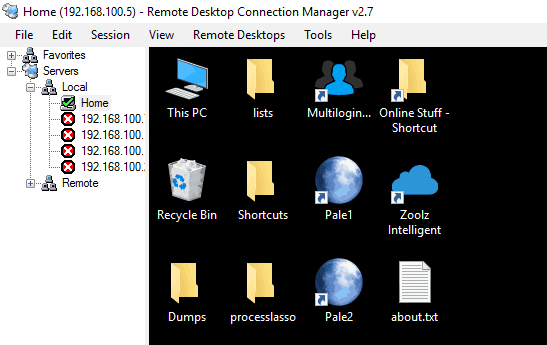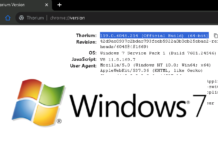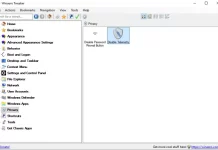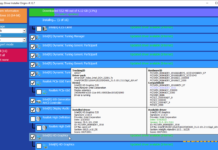Remote Desktop Connection Manager is a windows application that lets you manage your remote desktop connections in a simple interface. For someone who handles multiple remote windows setup, it can be hard to maintain them with the default windows remote desktop application. The default windows remote desktop connection in very bare-bones and only allows shortcuts which are not very convenient.
The Remote Desktop Connection Manager is offered by Microsoft and is available for download on the Microsoft site. Here are some of the highlights of application.
Server Grouping and Management
In Remote Desktop Connection Manager, you can set up server groups as categories to hold your servers. The server groups are available conveniently on the left-hand side of the application. You can manage global settings for the said group so that they are only active on every server in that category.
Granular configuration
Every server you add onto Remote Desktop Connection Manager can have a separate setting or can inherit from the parent group. The remote desktop configuration is set up in three layers. A global configuration which is set up right on the application. Group configuration which is valid only for the child servers of that group. And then servers can have their unique setting that only affects the one server.

The configuration groups allow convenience to someone who manages a considerable number of servers. This solves having to configure many different servers each at a time.
Simultaneous Connections
Most remote desktop applications only allow a single connection at a time. Remote Desktop Connection Manager’s tab layout allows multiple concurrent remote desktop sessions to run. Switching back and forth from connection to connection is as easy as switching tabs in a browser.
Customization

Remote Desktop Connection Manager has all of the configuration of a simple RDP connection like clipboard sharing, voice routing, screen resolution, and quality. It also has more configurations like Gateway settings, Remote Recording, Drives sharing, Sound quality control, and launching an app on connect.
Export and Import Settings/Servers
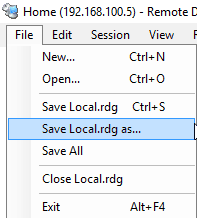
All the configurations you’ve made in the application can be saved as a backup. The backup will load all the servers and their settings once it is loaded up from the menu. Being light and stable, it can save you a lot of time and headaches.
All things considered, if you manage many different Windows RDP servers, this is a must-have. It is very light and doesn’t consume alot of resources. It streamlines your workflow and makes you more productive working remotely. The multitasking ability also allows you to get more things done in the least amount of time.