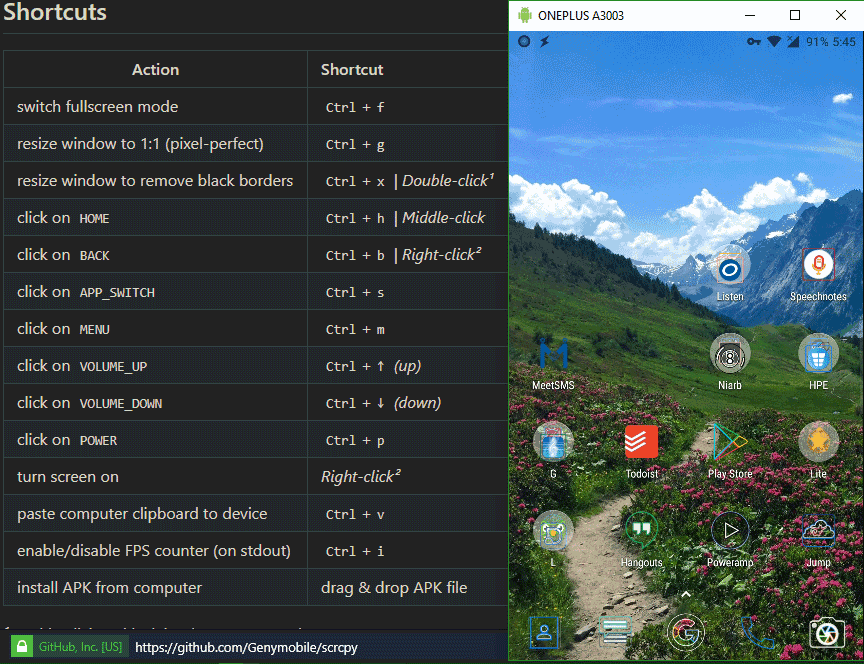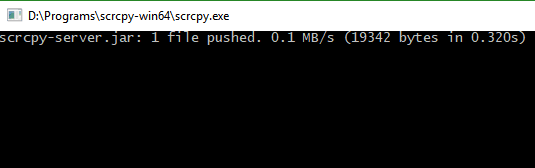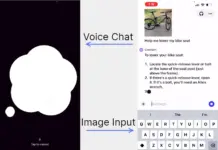Scrcpy is an Android screen mirroring application which can display Android’s screen on your desktop and allow the user to control it. Scrcpy is free and open-source so you do not need to pay for a paid alternative or any freemium alternative. The application can display your device’s screen in real time with high quality. And all you need is a device with Android 5.0 and up, Android debugging enabled, and a USB cable. And it’s as simple as running any windows application.
The best thing about Scrcpy is you do not need any application installed on your Android device. It is local since you need an USB cable so it is more secure than using cloud controlled remote access applications.
Scrcpy is a project by Genymobile, who develop android tools and applications for many companies including spotify, twitter, and linkedin. Scrcpy is one of many open source projects by Genymotion and beats out the competition in quality and speed. It doesn’t have fancy UI for options to record, screenshot or power off your device but it has shortcuts that will help you accomplish essential actions. You can go home, initialize power button press, control volume, go back, open menu option through keyboard shortcuts or mouse click combos. Also if you want to record, working in a desktop environment, you can get many of those tools freely.
To start with Scrcpy on windows, just download the recent Scrcpy open source windows release package to your hard disk and extract the contents.
Turn on USB debugging on your developer options on your device to enable adb connection to your device to start the scrcpy interaction with the Android. Then, you will have to allow debugging access prompt from your Android once you initiate Scrcpy.
Your adb version sometimes might not match the one on the scrcpy package. The version mismatch can cause scrcpy to not work. If that happens, just copy or download the same version to your android debugger and scrcpy folder.
Once the USB is plugged, and you see the device appear on your windows taskbar, run the scrcpy.exe on your scrcpy folder. This should run a console and then open a window mirroring your connected Android device. There are few console commands you can run to control the bitrates and screen resolution of the screen. You can refer to those on the scrcpy documentation.
[review]