As we have talked earlier about the ways of saving data on Android, this article discusses how to restrict background data usage in the background when you do not use them. There is already an app specific background data prevention mechanism on Android, but you have to do this for each app one by one. Moreover, it does not provide an easy to use interface and also is annoying when you have to switch it on and off when you are not on a data network.
Opera Max is a VPN application by Opera to compress and reduce the amount of data usage from your Android device. One of its secondary features is to manage all your apps ability use the internet granularly. You can configure these settings to work on mobile data or even in WiFi. This feature is extremely beneficial when you are out and about or using a public or metered Wi-Fi. As you stop the Opera max VPN, everything goes back to normal with all apps having internet permission. The VPN acts as a switch to data saving mode on and off as you would like on your home Wi-Fi.
While you could use Opera Max everywhere, it is a free VPN and your data tunnels through their servers which may raise privacy concerns.
Many Android and Google apps by default continue polling and sending data to and forth using up your data silently. Moreover, some rogue apps and games intentionally send a large amount of data to their home server as they work in the background. Here’s how you get control over these data binging apps with Opera Max.
Managing Data Restrictions
Opera Max has “Manage apps” section on the sidebar which configures the VPN to allow or disallow apps to restrict background data usage like a firewall. Open it up, and tabs with heading Savings, Background, Mobile Access, and Wi-Fi Access show up. Each tab displays a list of apps based on their data usage so that you can restrict background data for these apps. You can sort the list from the drop-down on the top right on each tab.
As the name suggests, on the Savings tab you can choose apps to be excluded from the Opera Max VPN data compression. This feature is useful to prevent private communication app data leaking data to Opera’s network. You should exclude communication, shopping, email, bank, security apps from using the VPN network. You do not want delays or road blocks on these apps for using a VPN, and there’s also a privacy concern.
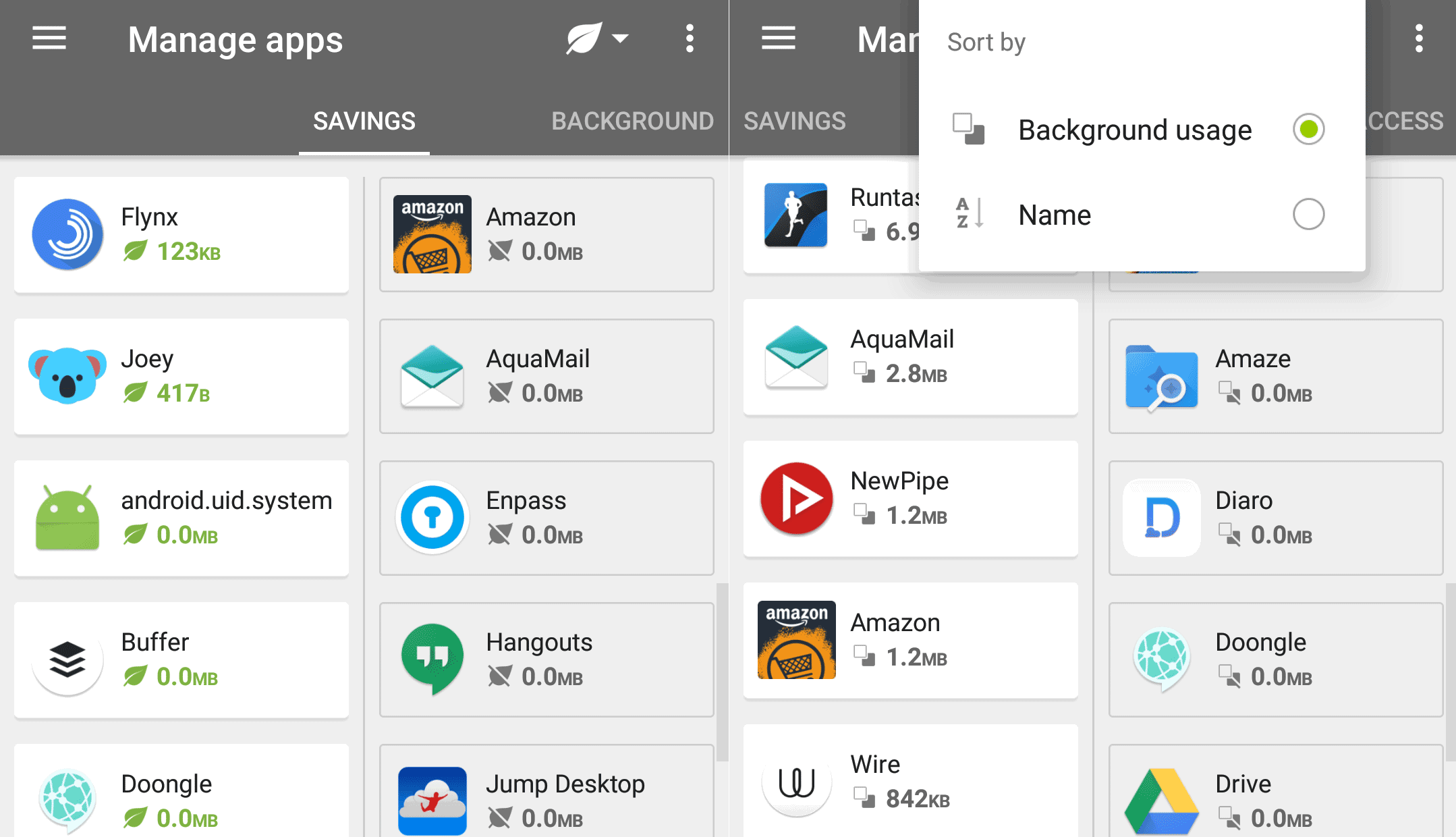
Background tab restricts apps from using background data when the Opera max VPN is on. They can not use any data whatsoever when selected apps operate in the background. They, however, have no problem connecting to the internet when you manually open them. Useful for games, browsers, media/video player (non-streaming) apps because there’s no point in letting these eat up data in the background.
Data Restrictions Based on Network
The Mobile Access tab enables you to select apps to prevent using mobile data completely. Meaning, they won’t have the permission to connect to the internet when you are on mobile data. As mobile data is precious to preserve, you want to avoid apps that use a lot of data. You may even want to use a web alternative to preserve data. Here you can select apps, games that don’t need the internet to work. Offline apps and games can operate without the internet, but they may connect to the web for ads, additional content, updates, and telemetry purpose using up your data.
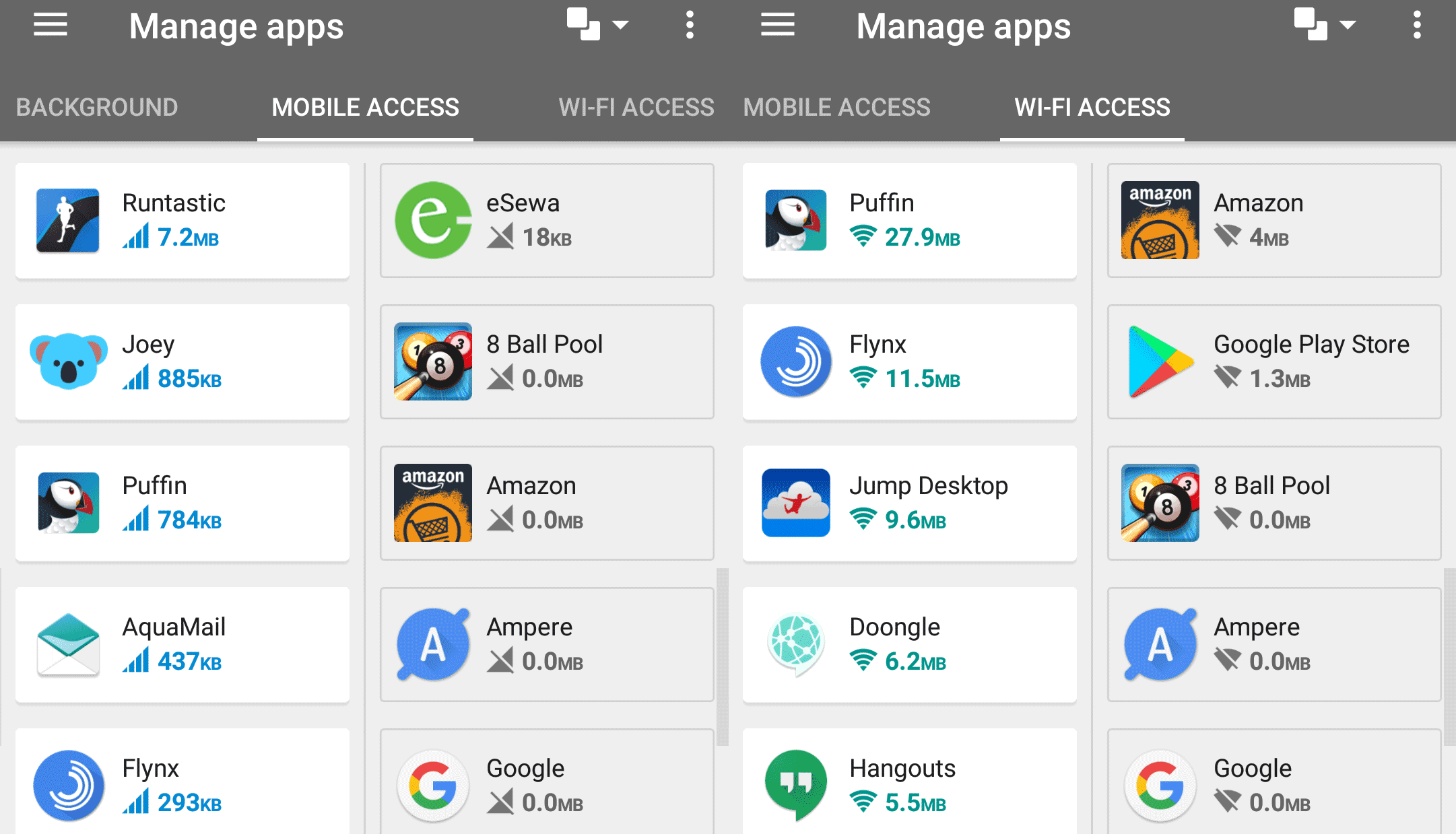
Wi-Fi Access tab is same as the “Mobile Access” tab. The only difference is the list manages apps that can and can not use the Wi-Fi network. This feature is beneficial on a metered Wi-Fi network or public Wi-Fi where you do not want to comprise data transfer from specific apps.
The nice thing about using Opera Max to restrict data is that you can set temporary exceptions. Even as you set these blocks as mentioned above for apps, when you need to use an app, it shows an pop up to allow that app to use the data temporarily. Once you close the app, it removes the exception and stops data communication.