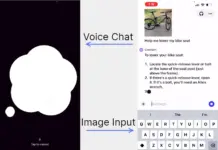How would you like to easily convert image to text on the web? On any image on your browser? That would be cool, wouldn’t it? Images are files that display complex graphics in a single layer. Once you edit and add elements to the image and then encode them to specific image file type (jpg/png/webp), it is irreversible. The contents of the image cannot be ungrouped and extracted.
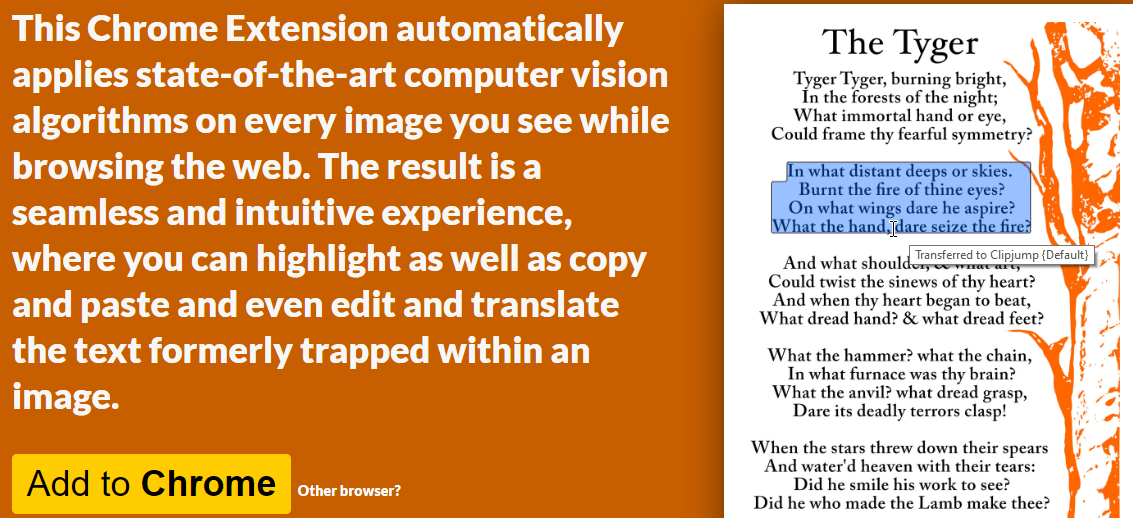
The process of extraction of specific element from an image is complicated and takes quite a bit of effort. You either need a OCR (Optical Character Recognition) application or a machine learning algorithm to extract contents you desire. Good Optical Character Recognition applications aren’t free and learning on implementing machine learning projects is not for everyone. And even then results can be underwhelming. Project Napatha is a project that is adding ability to extract “text from image” feature to browsers.
Installation
The project is open source and is hosted on Github, It is developed by Kevin Kwok and Guillermo Webster. Napatha extension uses Tesseract.JS to use computer vision machine learning techniques to convert elements in image to text for highlighting. It is a pure Javascript OCR for more than 100 Languages. The JavaScript based OCR performs well with text with sharp edges are well-known fonts. But it’s accuracy decreases with irregular fonts and obscure text used. It will work better with scanned books and documents that aren’t heavily edited and texts are easier to perceive.
With this extension, you will not need any standalone application. It works on any image you can find and load on a web page. And most importantly, it’s completely free. The extension currently works on Chome while extension for Firefox is under development.
Image to Text Usage
The Napatha extension is easy to use. To use the image to text highlighting:
- Install the Napatha extension for your Chromium based browser.
- Hover over any image with text on it.
- After a while, the text on the image will be overlaid in itself.
- The text can then be highlighted and selected to copy for your usage
It works with image with text of all shapes and sizes. There are no buttons to push, just hover over any image and it will try to decode the text inside it. It isn’t as resource intensive as well.
Try it out if your workflow involves transcribing text from images. For example transcribing invoices, documents, and receipts. While it may not always have the perfect transcription, and keep proper formatting, it might still save you some time.
Conclusion
As it is built as an extension, the benefit is that you can turn it off and on as you need it. Even if you don’t need to use image to text feature often, it can stay on your extension page being disabled. It will be ready to work when you find the perfect use case.