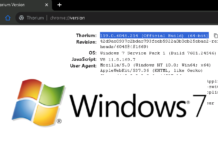You have tried Chrome and Firefox but you are constantly adding many extensions to make it more productive tool. Then Vivaldi is the browser you need to try. Vivaldi browser project seeks to make their web browser more of a productive tool than just a browsing tool. With features and extreme customization asthetics, it will improve browsing experience out of the box. Many of Vivaldi browser features minimize the time you spend looking for extensions to be productive online.
Many popular features and customizations are included without the need for any additional extensions. Since the features are baked into the browser, they work better with less overhead. Some of the most notable features include customizable themes, inbuilt notes, keyboard shortcuts customizations, web panels, tabs stacking, multi-tab view, tab hibernation, better right-click context menu, detailed image info and tree style tabs.
The browser has come a long way from its early days. It’s stable, fast and is secure with chromium at its core. The Vivaldi developer team suggest that they aren’t using any Google binaries and the browser is not sending any data to Google in the background. If you regularly multitask in-between sites or development tools then this could fill in the gab. Here’s a list of things why I like to use Vivaldi browser.
1. Theme/Layout customization
Vivaldi allows serious customization of the themes from color, backgrounds, the location of tabs/navigation bar/side panels to the automatic scheduling of themes to match the lighting in your room.
a. Tabs, Navigation bar any way you want them
Do you like having your navigation bar at the bottom and tabs on the left or right side of your browser? You can set these settings with just a few clicks on the settings section without even restarting the browser.
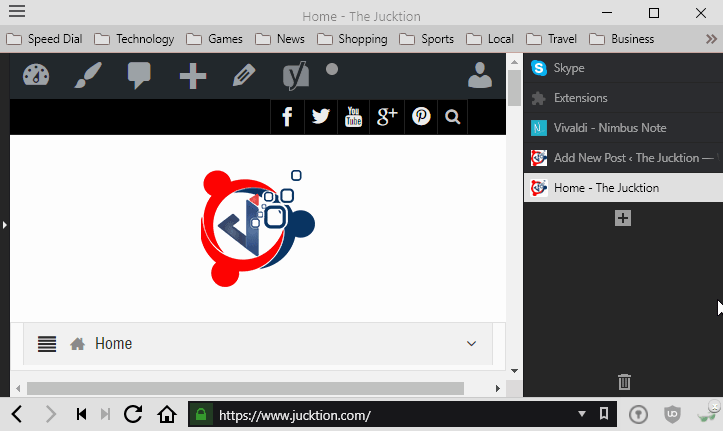
b. Automatic theme scheduling
There are many different default themes you can choose to fit your style. If you like to switch themes throughout the day or depending on the light intensity, then Vivaldi has got a scheduler that will change the theme with the schedule you choose automatically.

2.Web Panels
Web panels are a mini version of sites that are available through the side panel. Web panels use mobile user agent for accessing sites. Many popular sites offer minimized mobile-friendly version of their website for smartphone browsers. Mobile-specific web pages are often less resource intensive than the desktop interfaces. This works for messenger, twitter, Gmail, telegram, and many other services you access daily.
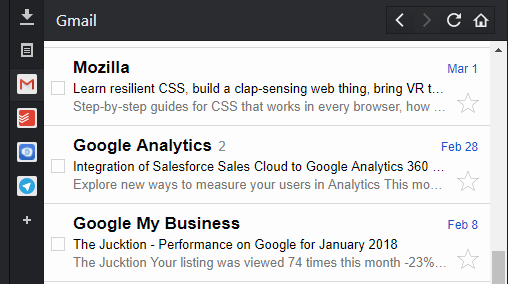
Unlike tabs, these are pinned to the side panels until you remove them. They stick through browser shutdown and restarts. It means if you set up a web-panel, it’s always available on any tab or window. This makes it ideal for email, messaging and todo list services.
3. Better Context Menu and Mouse Gestures
Most internet users use a mouse more than a keyboard to navigate through the websites and tabs. Firefox and Chrome have limited number of context menu options and leave much to be desired for browser veterans. Many of Vivaldi context menu make browsing convenient and easier. Search text through text selection with your default search engine or any other search engine you have configured. And setting up search engines with keywords is easy as well.

Mouse gestures are actions you can use to navigate through websites with just a mouse. Interact with web elements like links and reload or stop page load. Drag down links, slide left or right, if you prefer using gestures saving you a few clicks.
4. Quick Commands
The quick command opens a small popup on any tab to quickly open websites, search through your history/bookmarks/current tabs and also perform actions on the current tab. It also lets you easily search through different search engines with their nickname. Set up where the new sites open or limit the sections of links you want to search through in the settings.
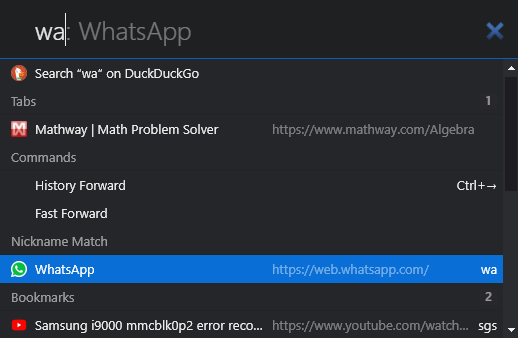
This effectively reduces the need to open up a new tab to open up a new site and also making searches saving you time and effort.
5. Notes
Where do you keep your notes? On a text file or on a different app? When you are working or researching on the browser, it often helps to have something simple to take notes without switching apps or extensions. Vivaldi has a built-in note taking feature with the ability to attach files and screenshots.
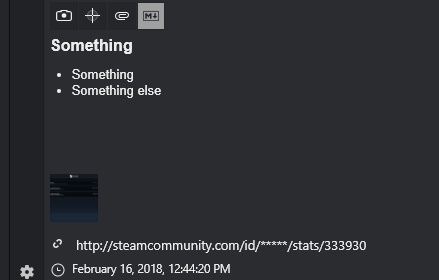
You can take screenshot of the current open Windows interface, currently visible webpage or attach a file to your notes. Use them to easily write important information and notes. Notes are accessible from any tabs you have open even in incognito.
Markdown syntax can be used to make your notes fancy. Most people need more than just text for their notes and Vivaldi can make your notes look more organized. With markdown syntax, you can easily add headings, lists, checkboxes and more.
6. Advanced History Statistics
Vivaldi presents extensive statistics on your History. Unlike other browsers, you can see your most viewed website, time you browse the most, and the most used link transition type. This can help you analyze your browsing patterns throughout your saved history.

Filter through a day, a week or a month to see how you spend time on your browser.
7. Shortcuts customization
I always preferred Mozilla Firefox and had memorized many of its shortcuts from opening private windows to developer tools. Moving to chrome was going to make me learn some new shortcuts. But with Vivaldi, you can change many of the shortcuts to your preference. You can change default shortcuts to make them easily fit into your workflow.

If you switch between browsers often then syncing the shortcuts will reduce time it takes for you to get used to new shortcuts every time.
Additional Features:
Image Options:
Images Properties: Right click on any image, and choose image properties. This will open a new tab with image details with brightness, color index, dimensions and a easy way to copy the details to clipboard.
Load Gifs with only 1 loop: GIF files are awesome but they can take up a lot of resource as they loop infinitely. On Vivaldi you can set gif files to loop only once. You can also left click on an image to reload the animation. The setting is located at Settings->Webpages->Play Image Animation
Tabs Control:
On Vivaldi, multiple tabs can be selected by holding “Ctrl” or “Shift” to perform bulk actions on tabs.This is similar to file selction on file explorers.
Once selected, you can use them to:
- Stack in a single tab or tile them vertically.
- Select multiple tabs from the same site but “Ctrl+double click” on a tab.
- Use tabs context menu to hibernate, clone, move to a new window, move to already open window, and bookmark them.
Tree Style Tabs
Tree Style Tabs is one of the most popular extension on Mozilla Firefox. It allows you to have hierarchy as you open multiple tabs from parent tab to subsequent tabs you open. On Vivaldi you can have
Tab Hibernation
Vivaldi has built in tab hibernation feature that you can use to reduce resource usage when you have many number of tabs. You can select single tab or multiple tabs with selection described on “Tabs Control” to hibernate any number of tabs with a single click.
[review]