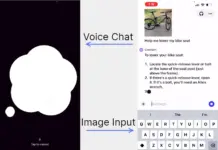Notifications are random that constantly divert your attention from what you were doing to something else. While they are essential to keep up to date with your emails, social media, and alerts, they are an annoyance when you are trying to focus your work on your PC. This annoyance is why it is important you know which alerts you have but in an unobtrusive way. These free apps and their companion apps will allow you to mirror your android notification on the desktop.

Pushbullet
Pushbullet is a well-known application for syncing notifications, sending files and SMS through your desktop devices. While you have limitation by using the free version, it still supports notification mirroring. This free feature helps you read your notification and dismiss them.
Mirroring notification on your desktop requires a pushbullet app on your desktop and your Android device.
Pushbullet uses Google login to sync notifications, so login through same google account on Android and Windows/Linux/Mac.
- The notification mirroring options need to be turned on on the Android phone.
- The pushbullet app should be able to access notifications.
- Choose which apps notifications should be mirrored.
Pushbullet, however, doesn’t allow you to interact with notification options other than dismissing them. But it does let you to reply for popular apps like WhatsApp, hangouts, and messenger. Pushbullet is available as native apps for Windows, Mac, and Linux with browser extensions support as well.
Crono
Crono app runs with it’s companion chrome extension that mirrors and syncs notifications from android to a desktop computer. Crono is different in a way that it allows you to interact with your notification actions. Which means, if the notification sent by an app consists of options like, “Mark Read,” “Delete” or similar, you can choose to use them.
To get started with Crono:
- Give crono app access to your notifications on Android
- Chrono uses QR code to enable sync with your device.
- On the first startup of the chrome extension, you will be presented with a QR code
- You will have to scan the QR code with the app’s camera.
Being a Chrome extension, it is available on any operating system that is capable of running Google Chrome or Chromium variants.
Microsoft Cortana
As the name suggests, Microsoft Cortana is an Android assistant that will help you perform some task without using your hands. It can also mirror notification on your windows machine. You will need to log in with the same account on both your Windows 10 and Cortana app on your Android phone.
As Microsoft only runs on Android and Windows 10 devices, no other devices will be able to mirror notifications from Android.
To get started:
- Go to apps setting on Cortana
- Turn on sync notification toggle
- Then select the apps you want the notification mirrored on your Windows.
EasyJoin
EasyJoin is an alternative similar to pushbullet which doesn’t connect to the internet for operation. The app only operates in an internal network making it more private and secured. The app can mirror notification with the installation of their windows app. The app can perform some notification actions like reply, dismiss, and close but it doesn’t display the specific notification options from the app. For example, Aquamail has a “Mark as read” as a notification option, but the Windows notification didn’t display it.
After installation, you will have to:
- Allow the Windows EasyJoin app to “accept notifications” from any of your Android device settings.
- Then you need to enable “Send notifications” on the device settings on your phone for the Windows entry where you want to receive the notification.
Desktop Notifications for Android
Like Chrono, Desktop Notifications for Android also mirrors notification with a Chrome extension. The app accesses your notifications on your Android device and mirrors them on your Chrome browsers extension screen.
To mirror notifications with the app, you will need to:
- Give the app notifications access
- Sync the unique identifier which appears on the Android app.
- Once synced you will be able to see your notifications from Android device as they arise.
As you get the notifications, you can dismiss them but you will not be able to interact with notification options as Chrono does.