Inbox for Gmail by Google is an email handling app that tries to make you email a little more manageable and clean. Inbox for Gmail helps you manage all the emails in your Gmail by representing emails as tasks with smart labels so that you can snooze, set a reminder or mark them as done as you’d do for a To Do list. It does this by automatically sorting emails based on Googles email identification ability or with the filters and labels you’ve set with a user friendly UI.
I’ve been using this for over a 2 weeks and this has greatly improved how I manage my emails. This was so better at handling emails that I even disabled Gmail in favor of Inbox, so there’s that. It’s been a while since Inbox app has been released but still an invite is necessary to be able to use it on the app and on the web. Unfortunately the web app only works on Google Chrome, I’d love to see it work on Mozilla Firefox soon.
Inbox for Gmail is available for both iOS and Android devices.
With Inbox app you are directly logged into the app with your Google account on Android and you can use Google accounts logged into other Google apps like Google Plus and Youtube to use them. You can get an invite from Google by sending a email through your Gmail account at inbox@google.com.
Inbox comes with a default set of labels that can identify types of email from different providers.The pre-set label “Purchases” will include your purchase from sites like E-Bay, Amazon and the “Promo” label will contain promotional emails and “Social” will contain emails from facebook, twitter and such.

The emails are stacked up according to days as in Today, Yesterday, Last Month and the tick button you see besides the top of the stack on the right allows you to mark all of the emails in that section to done. So if you want to mark all of the emails from yesterday as done, you can do that in the “Yesterdays” email stack. The red button on the bottom right with plus sign allows you to quickly compose an email to a contact you recently contacted or sent emails. It also allows you to invite other people to try out Inbox, and also ea create custom reminders for yourself.
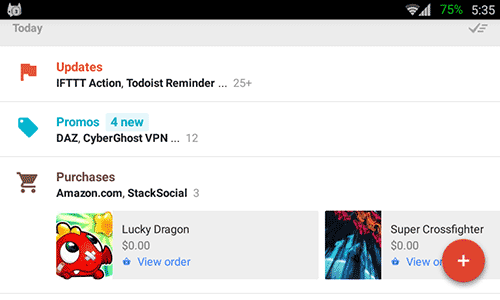
The emails are displayed similar to the Gmail app but with more features like Quick reply, Pin Email, Snooze, Done, and Move. Pinning the email will allow the email to stay in your Inbox until you mark it as done. Snooze makes you set a time in future for the Inbox app to remind you about the email. Done allows you to move your email to Archive after you’re done with it. The button at the bottom right is an quick reply button which lets you reply there instantly.

The settings in the app are separated by emails so you can have different set of settings for notification for your work email and your personal account. You can also set custom notifications settings for each label on your Inbox app, so if you want to receive notification for a Label and not get any notification for another email you can do that inside your label settings. However if you change your settings on your emails, it will affect your notifications from Label settings.

That’s about it for Inbox, there are many internal navigations and features that are available to make email navigations a lot easier. And also there are something that are not so friendly yet like you can’t swipe emails from left to right to navigate through emails like on Gmail or other Email apps. But as the app is still in beta, we hope to get a better email navigation and features. You can submit your feedback about the app from inside the app or scream at them at Google Play Store comments section and hope they will listen.

