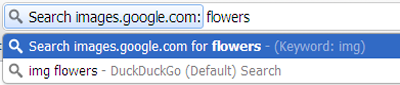We’ve written a few articles on customizing search engines on Chromium browsers and also Mozilla Firefox. This is one of the trick on Chromium browsers including Google Chrome which can be used directly search through the Google Images. Then you won’t need to manually go to Google images and type your query there.
With the customization ability of search engines on chrome, we are able to search Google Images with a keyword on our browser. For this to work, we first have to use the Google Images search engine manually. Then it will appear on the Search Engine list on Chrome. You can go to the Search Engine options page through
Wrench -> Options -> Basics -> Search -> Manage Search Engines
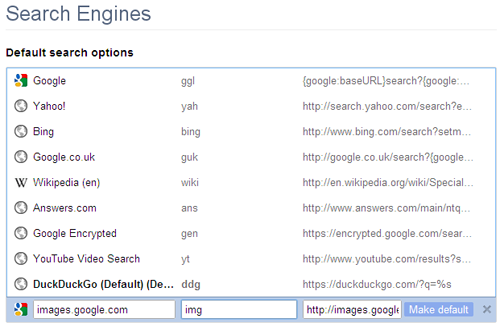 Once you find the Google images search engine appear on Google Chrome’s search engine list, you have to add a keyword to the search engine so you can use it through the navigation bar. Here i’ve added “img” as a keyword to Google images search engine which i’ll be using to search through the navigation bar. Do no edit any other part of the search engine or you’ll break it.
Once you find the Google images search engine appear on Google Chrome’s search engine list, you have to add a keyword to the search engine so you can use it through the navigation bar. Here i’ve added “img” as a keyword to Google images search engine which i’ll be using to search through the navigation bar. Do no edit any other part of the search engine or you’ll break it.
Then once you’re added a keyword you like, close the options page then go to the address bar and type the keyword you chose then press space or tab button. You’ll now be searching through the Google Images search engine.
This is how you can easily use the Chrome browse as a fast searching machine for all your images.
Let us know what you think in the comments.