ES File Explorer is a multi featured File Manager for Android which provides features from easy access to your files on your SD card to root explorer, file compression, calculating hash, accessing cloud folders, FTP and LAN networks. ES File Explorer is one cool android app you must have on your Android app list. There is so much you can do with this single app that you have to pay for in other apps.
One of the features you have to pay to have good experience is music and movies streaming. There are tons of apps that offer this feature for both free and paid subscriptions. But why use multiple apps when you can use free apps to get the same benefit. Here we are going to use ES File Manager and MX player, which are both free to stream movies from your computer on the same network.
Firstly you’ll have to add your computers network address in the ES File Explorer to be able to access it. You generally can find the ipaddress of your computer from the command “ipconfig /all” on the command prompt. Here my computer address is 192.168.123.1, which i’ll be adding to my ES File Explorer LAN section.
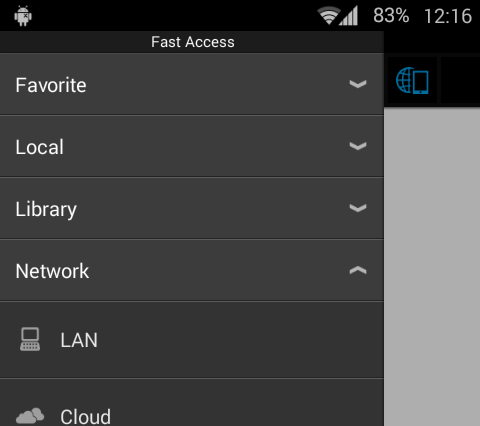
Find your server address and add it to the list with the username and the password for your windows user. This is not required if you have password authentication disabled on Network and Security settings. If password authentication is disabled you can use the Anonymous login option.
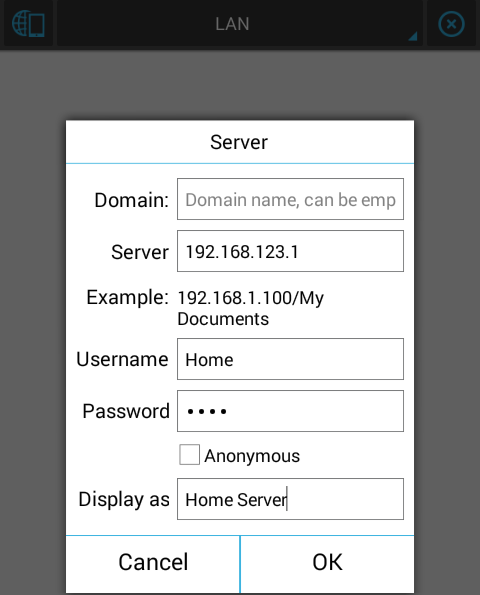
After you’ve added the server, it’ll appear on your LAN list for you to access. So after you’ve done this, share as many folders you like on your Windows computer, and they will appear on your Smartphone.
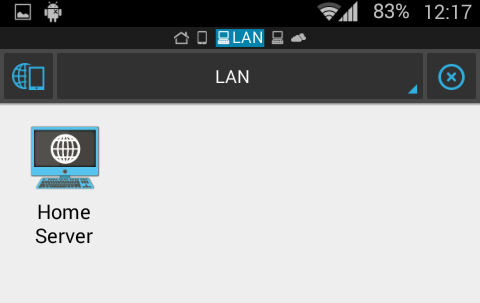
After this shows up you are ready to access any files and folders you’ve shared on your computer through the ES File Explorer application. Now we’re going to access my movie folder and watch a movie from the computer.
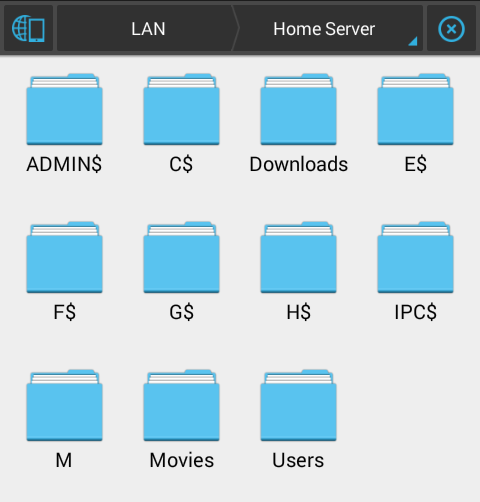
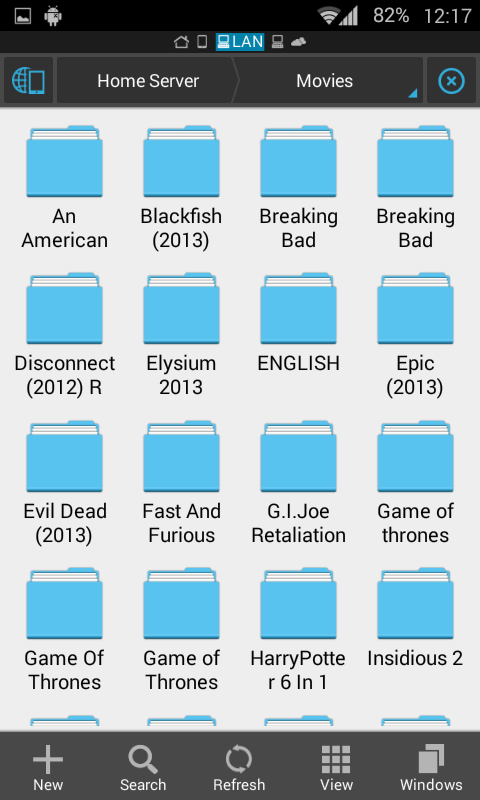
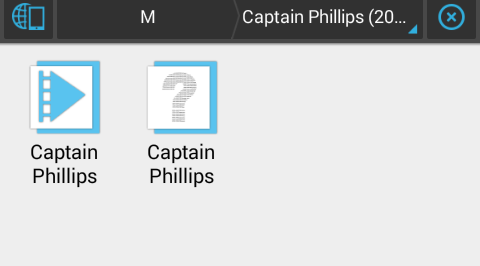
Now you can open the Movie file from MX player or a video player of your choice, but we suggest using MX Player as it supports many different file formats and decoding options. And also offers many video and audio options like stretching video and gesture brightness and volume control.
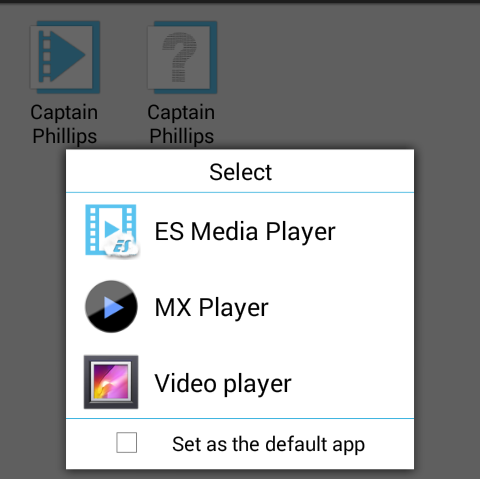
Then you’re ready to watch the movie streaming to your phone without using any extra space on your phone. You just have to make sure that the power doesn’t run out on the host computer when the file is stored.
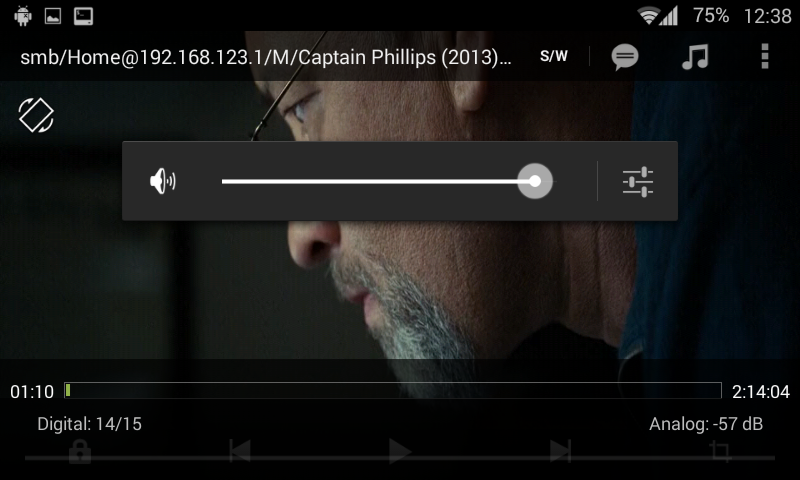
And that is it, You’ve just conveniently allowed yourself to store movies on a computer and access it with your smart phone or a tablet. This makes it easier to work with any of you files like zips, texts and movies as ES file explorer support all of them on it’s own. I hope you’ve enjoyed our tutorial to access and stream movies to your Android smartphone.
If you have any queries or comments, please leave a comment below.