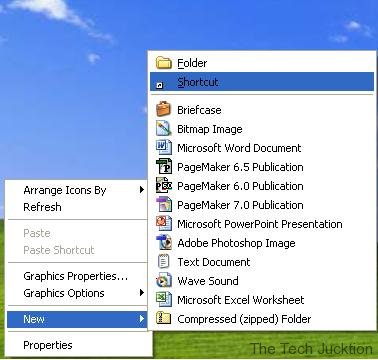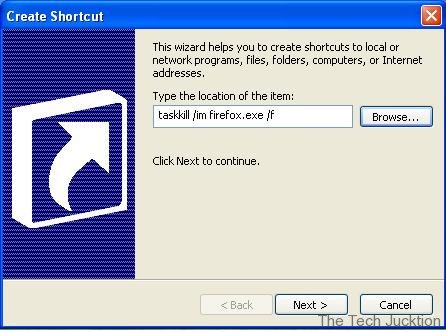If you are running Firefox then you must have gone through this ordeal that you close Firefox but it doesn’t really close and it keeps hogging up the memory. Or if you want to open up the Firefox browser again then you get a error saying “Firefox is already running“.
The fix to this is to kill the firefox process from task manager. But here’s a simple trick that will enable to do this with a single click. We will be going to create a simple shortcut that kills the process automatically for us. And it take much less time as well.
Firstly we’ll have to create a new shortcut, you can do this with right click and under “New” you’ll find “Shortcut“.
On a “Create Shortcut” window enter this taskkill /im firefox.exe /f like this.
Then Name your shortcut to what you want like “Kill Firefox” or “End Firefox“, it just can be anything you like Then Click Finish.
Then you’ll have shortcut to kill firefox. Double click anytime when you need to force close Firefox to end it or to reopen it. By default it will have a simple icon but you can change the icon by checking the icons properties and under Shortcut tab and Click “Change Icon“.
That’ll be it.