Teamviewer has been wrapped with a probable breach recently. This has led to many users password being hacked and used to access their system for extracting private information. This drowned the reputation of famed remote desktop software among the tech community, But many people are still unaware and or are using Teamviewer. A teamviewer installation also installs a teamviewer service to run in the background at all times.
There are some things you can do to stop teamviewer running in the background in Windows at all time. This will stop hackers from accessing the system while you are away.
Check unattended access
The first thing you should do is check if anyone has changed the settings to allow themselves in when they want and stop unattended access to Teamviewer. This is a feature that lets you or anyone to access your system without any restriction. This needs a setup, so if you haven’t done this setup you shouldn’t worry. But a quick check in the teamviewer settings will reveal your current setting allows unattended access. People with physical access to your system can set this up to connect to their teamviewer account to access your PC at any given time.
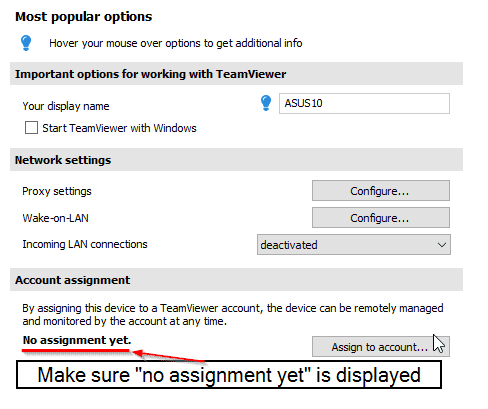
Configure the Teamviewer service
Another thing to stop is, the teamviewer service. A teamviewer service is setup to run in the background the time you install and every time you update. You have to stop them through Windows services properties.
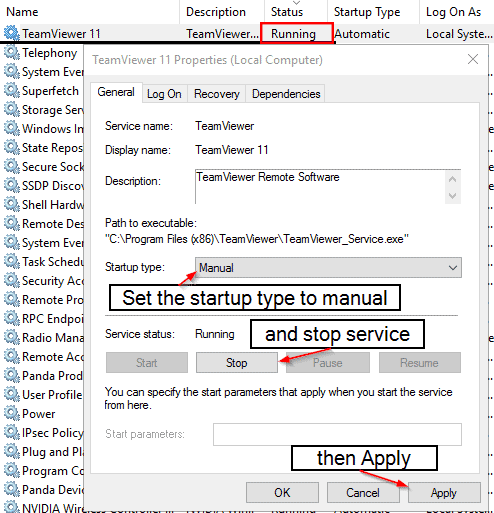
Prevent automatic Startup
You have to prevent it from starting on Windows startup. Teamviewer is automatically setup to run everytime you startup your Windows system.
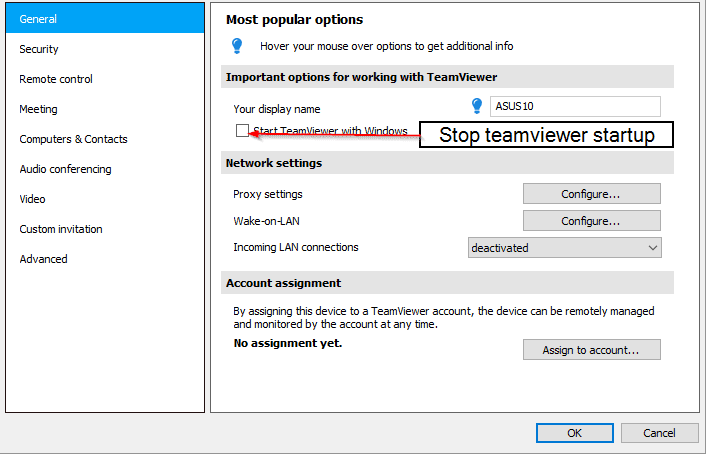
Completely Exit when you click on Close
Once you are done with that, you have to make Teamviewer close itself completely when you close it. A setting in the settings may prevent it from completely turning it off and may allow for exploitation.
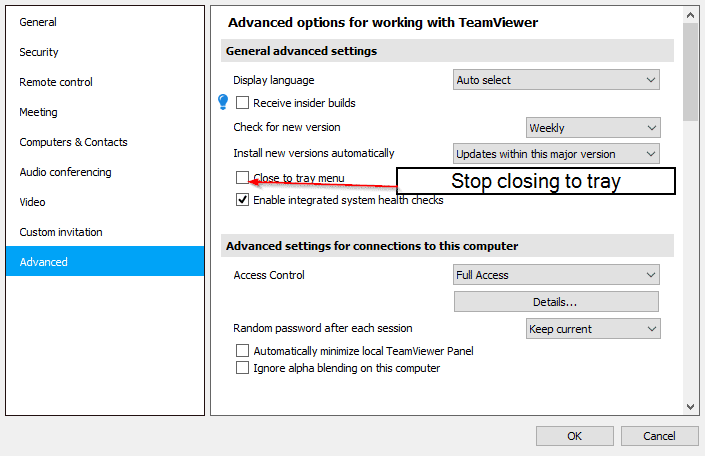
Run Teamviewer without Administrative Privileges
You do not need to run Teamviewer with administrative privileges to use it’s basic features. When you run Teamviewer, if you get a prompt to run it with administrative privileges, just click on “No” and it will still allow you to connect and use the application.
These methods will help make it harder to access your system to prevent access your system with Teamviewer. If you have any methods that I have missed, please let me know so I can add them up. Stay safe.