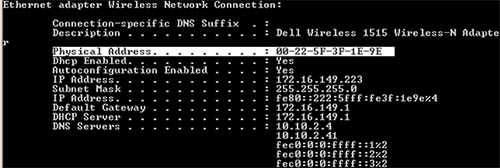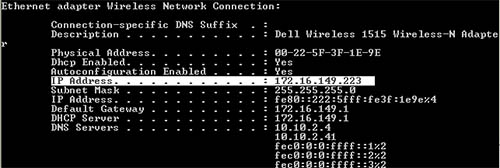Here is a simple tutorial to find an IP address and the MAC address of you PC with windows. This is fairly a simple, so this won’t require much time and tools to do it.
First you have to run “CMD” from your run window. which i think is easy enough.
Then in the CMD window type “ipconfig /all” without the quotes. This will bring up your current IP and MAC configuration .
Search for “Physical Address” in the results which is the MAC address of you PC.
And the “IP Address” is the IP provided to your PC either by your ISP or your local DHCP server.
The others are default gateway which is usually a router, DHCP server is the one that provides you a unique IP address. DNS Servers are the ones that take your websites address and direct you to thats sites server.
If you have multiple Ethernet adapters you’ll have multiple Physical addresses, it means that you have more than one device for network connections. For Example a Ethernet adapter will have its own MAC address and the Wireless Adapter will also have its own unique MAC Address.