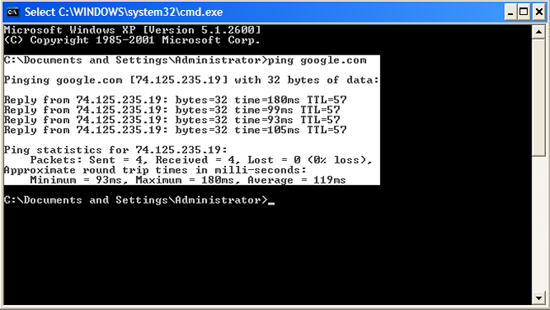Some of use command prompt all the time while some of us don’t use it ofter and have a hard time using it to do some task like copying and pasting links and location or anything. This is quite simple technique that will enable you to copy and paste easily on the Windows Commands Prompt.
For easy copying, you will have to first set the Commands Prompt in “Quick Edit” mode. You can do this by right clicking on the top of the command prompt and selecting properties.
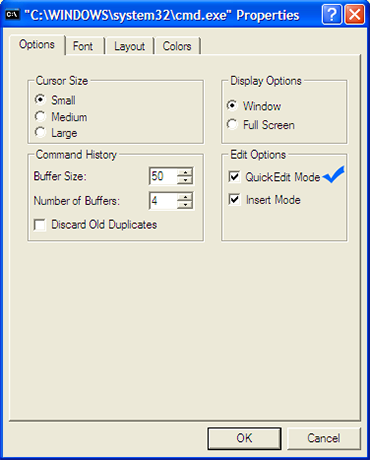 By enabling this you are able to easily select all the text in the commands prompt window with your mouse. Now all you have to do is select the text you want using your mouse on commands prompt window then pressing the “Enter” button. It adds the select text to the windows clipboard so you can copy paste it to any other application like notepad and microsoft word.
By enabling this you are able to easily select all the text in the commands prompt window with your mouse. Now all you have to do is select the text you want using your mouse on commands prompt window then pressing the “Enter” button. It adds the select text to the windows clipboard so you can copy paste it to any other application like notepad and microsoft word.
Now the Pasting to the commands prompt part. The regular “Ctrl + V” doesnt work with the commands prompt. So here’s how you do it.
Copy any link, location or text to the clipboard with “Ctrl + C” or your right click context menu. Then go to the windows commands prompt and just right click within the window. This will paste the contents of your clipboard to the commands prompt to the window. I usually do this with long document locations or links. This will save you all the typing you would have needed done.
These are some easy tricks. But this will definitely save the time you need typing and make spelling mistakes while working with commands, links and locations.