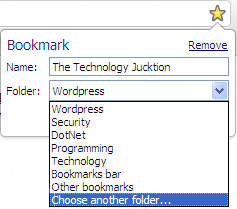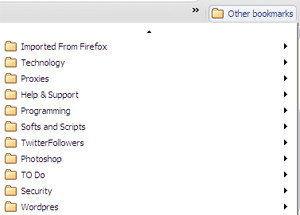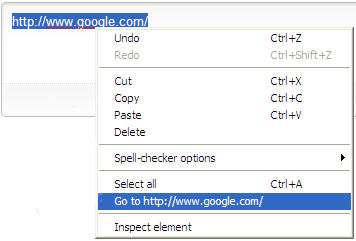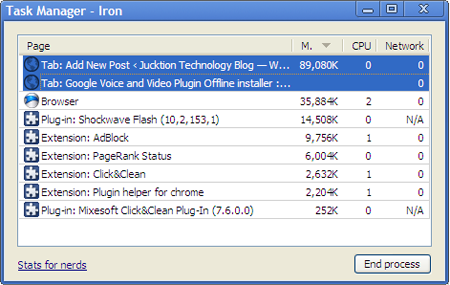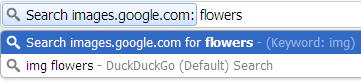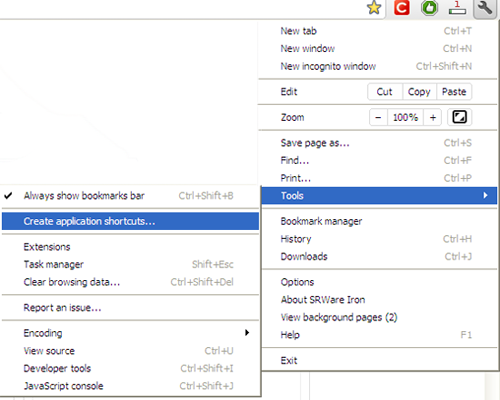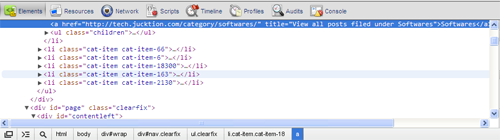Here are some of the chrome tricks or shortcuts that you might not have known before. This will help you use the browser faster and handle it better. Chromium from which Chrome is made of allows some good features for the browsers which we are going to discuss here.
6. Manage your bookmarks in folders.
Chrome has a very simple way to manage your bookmarks. You can set or create your own folder where you can manage them correctly without messing up everything in the same bookmark bar. Mozilla also seem to have similar bookmarks folders but chrome offers you an easy interface to manage bookmarks.
You can choose a folder at the same time when you want to save a bookmark.
Then you can access the bookmarks, from the “Other bookmarks” on top left of the bookmarks bar.
5. Select a link and right click to go to the link.
Remember the text link which you needed to copy then paste it to the navbar to go to the url. In chrome you can just select the link then right click then select “Go to” to go to the link you’ve chosen.
4. Task manager for your browser tabs and plugins.
Did you know chrome and other chromium browser have their own task managers. You can check on which tab or plugin is taking up the network, memory or CPU. There are more options but this are just enough to let you know which tab is taking up how much of your system and internet. Then you can close of specific process taking up too much memory without disturbing the whole browser.
3. Manage the search engine the way you want.
We’ve discussed about this earlier and this is one of the best features of chrome which allows you to choose any search engine you want and easily access it through navigation bar.
2. Create an application shortcut to any webpage in a sec.
You can create a shortcut to any webpage with chrome quite easily. Just go to Wrench Menu ->Tools ->Create application shortcuts.
Then you’re promted to where you want to to create the shortcuts. You can place them on desktop, start menu or the quick lunch bar. Then after you confirm the shortcuts are place in the place you’ve chosen.
1. Edit any webpage without any plugins.
You might not know this but that “Inspect Element” option on the right click menu is chromium browsers own embedded developer tools that great for developers and programmers to check their coding and designs. The developer tools offers an analysis of any element of a webpage making it alot easier to find and fix errors. And it has a great interface which makes it easier to work with.
These are the best features of chrome or chromium browser quite unique and easy to use. Hope you’ve found something you didn’t know before.